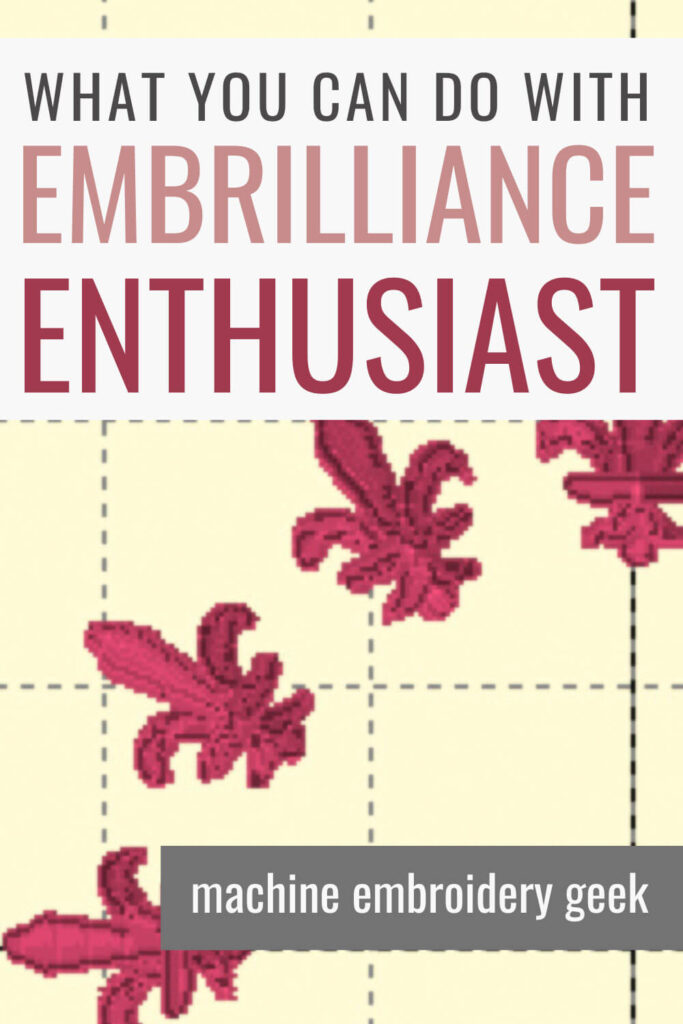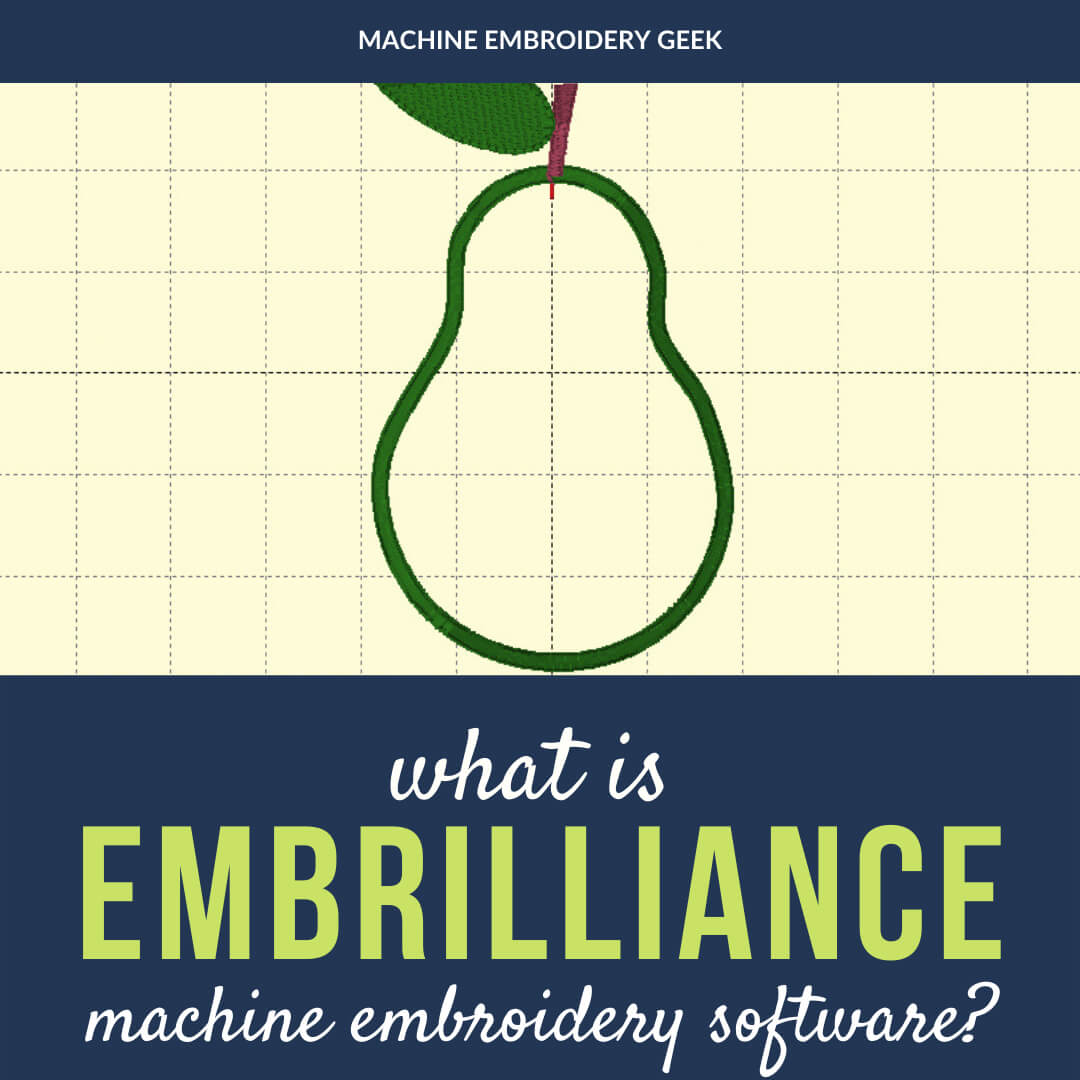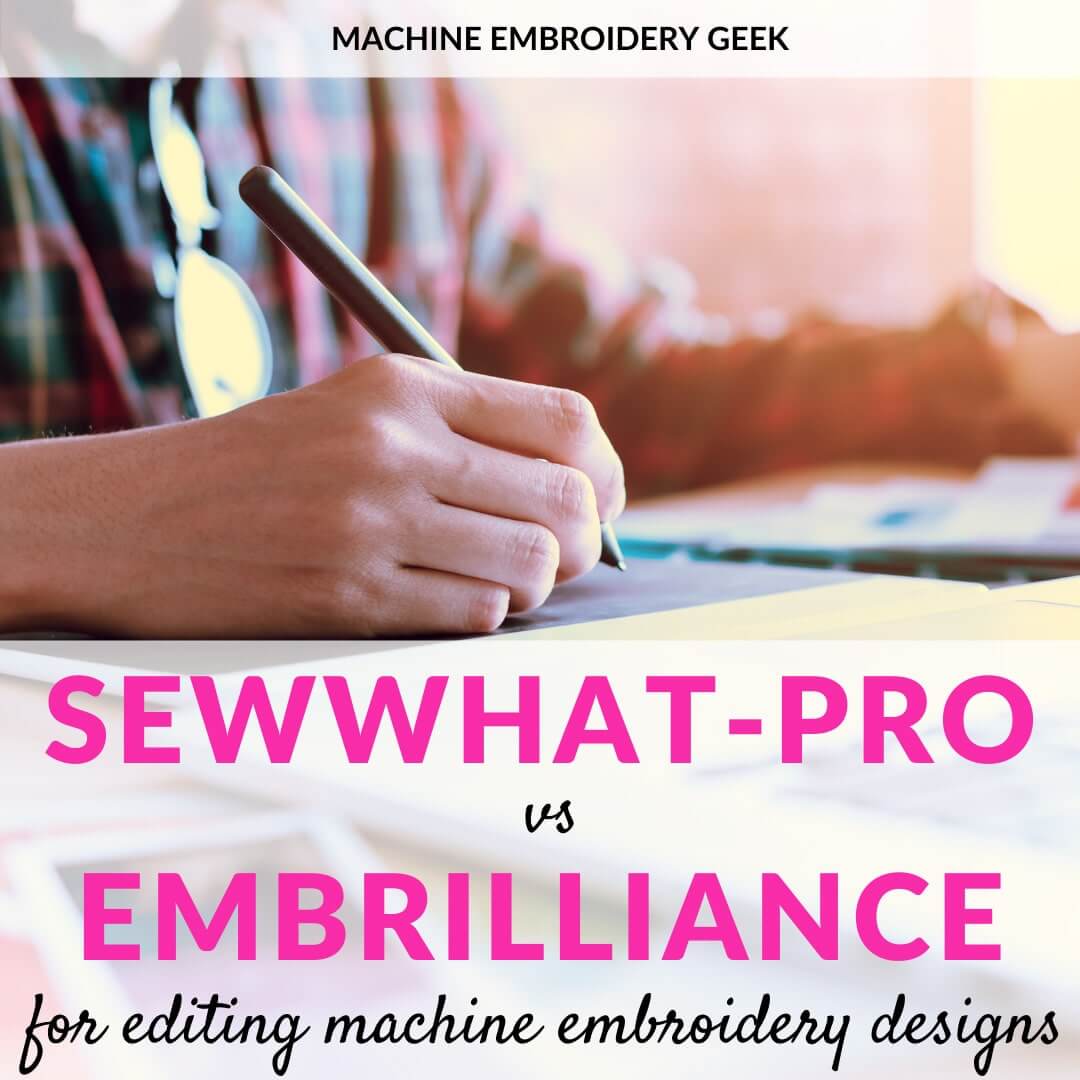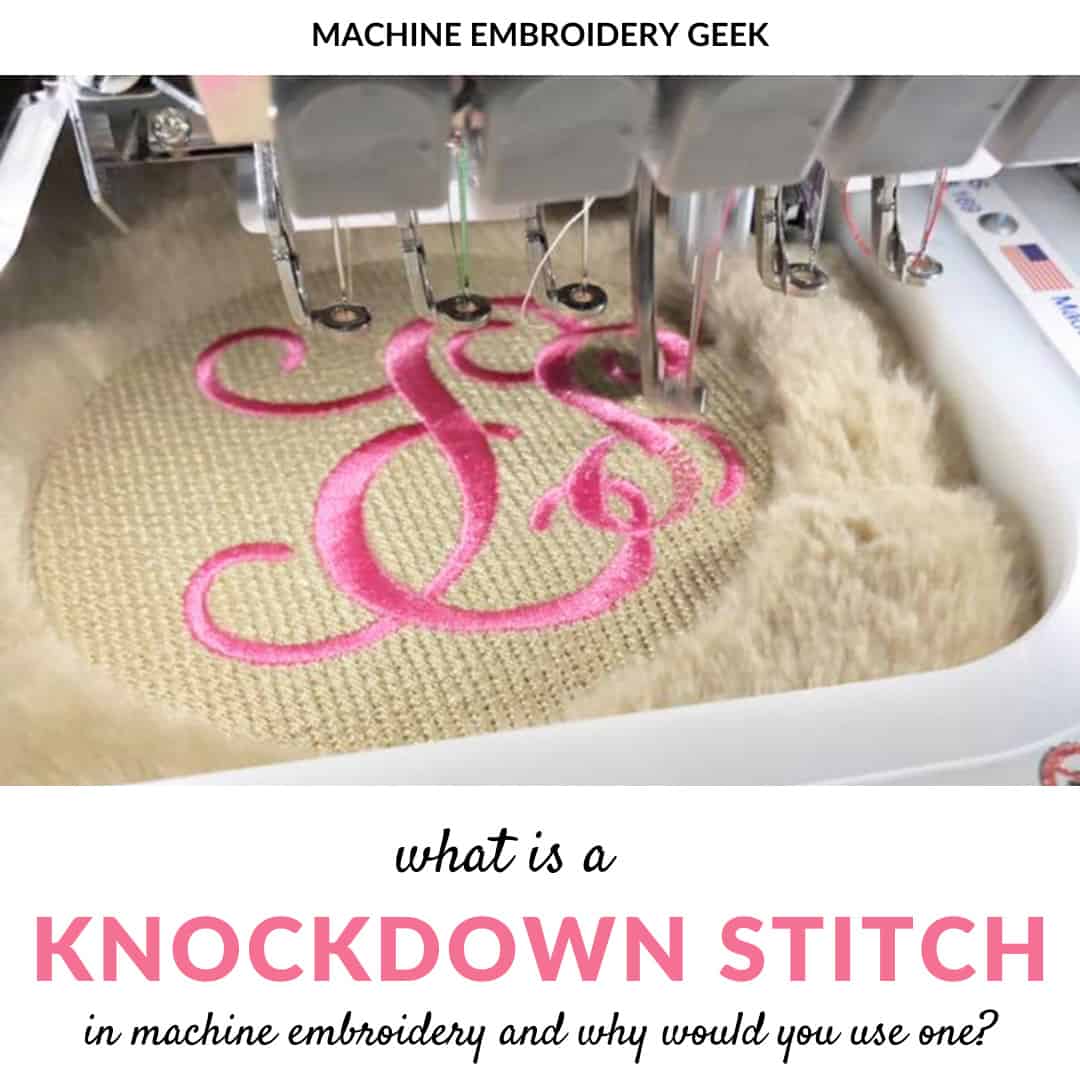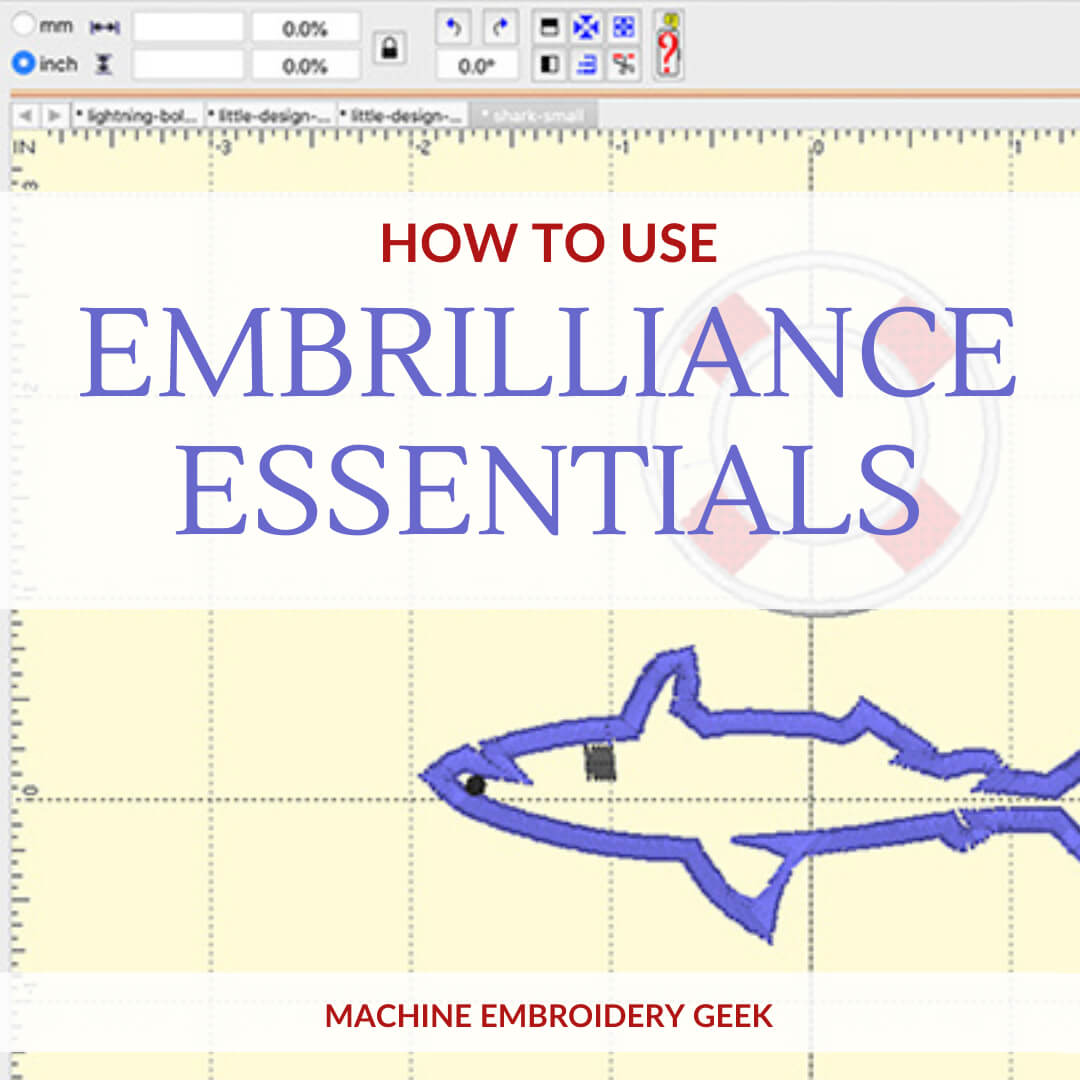What is Embrilliance Enthusiast?
This site contains affiliate links to products. We may receive a commission for purchases made through these links.
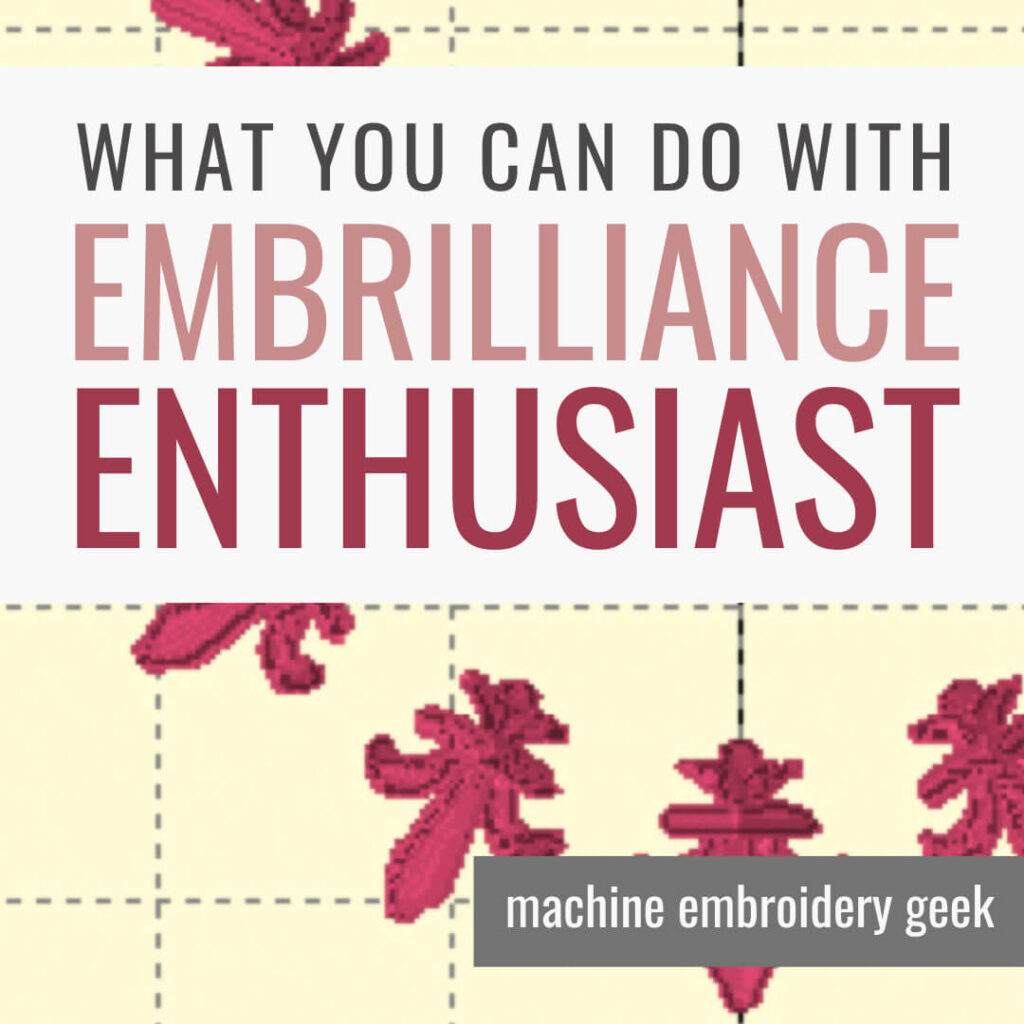
Want to be able to edit the embroidery designs you purchase or find for free online? Then maybe you need Embrilliance Enthusiast. Embriliance Enthusiast is an advanced embroidery design editor that runs on either a Mac or a PC. And in this article, I’ll be covering exactly what is Embrilliance Enthusiast.
If you new to machine embroidery and are just learning about Embrilliance software, you may be a little bit confused about what component does what. You see, Embrilliance is actually a suite of embroidery programs that all serve different functions and Enthusiast is just one of them. You can learn more about all of the different Embrilliance programs in this previous post.
Products Mentioned in this Post
What makes Embrilliance software unique
What’s really cool about Embrilliance software is that all the programs work within the same interface. So, once you purchase and install one, you will have Embrilliance running on your computer. Then, when you purchase additional Embrilliance products, you will simply get more features added in to the framework.
While Embrilliance Enthusiast does quite a bit, it’s typically not the one most people start with. Embrilliance Essentials does more basic editing and is usually the first Embrilliance program people buy. But Enthusiast also has several outstanding features that make it a worthwhile investment.
To be clear, Embrilliance Enthusiast is not a digitizing program. It is an embroidery design editor. It is similar to in Embrilliance Essentials in that both are editors, however, Enthusiast builds off of the basic editing functionality of Essentials. Enthusiast also has some highly desirable utilities beyond what is offered in in Embrilliance Essentials. You can learn more about the differences between Enthusiast and Essentials in this previous post.
In short, the main features of Embrilliance Enthusiast include stitch editing, advanced transformation capabilities and some incredibly useful helper utilities.
Stitch Editing in Embrilliance Enthusiast
Stitch editing is probably the most sophisticated and robust feature within Embrilliance Enthusiast. This can be really useful when a digitizer has assigned one color to an object, but you would like to stitch it out with stripes or some other multi-color pattern.
Let’s say, for example, that you merge in the bass clef library design provided by Embrilliance. It has been digitized in a single color. However, if I use the lasso or the rectangular selection tool to select all of the stitches that make up one of the dots in the design. I can separated it from the rest of the design and assign a different thread color.

Stitch editing in in Embrilliance Enthusiast can be much more precise than what I’ve described in the previous example. You can actually remove specific stitches inside of an element which can be really helpful. You may want to remove some connector stitches or slightly reshape an element. The stitch editing tool can help you do both of these things.
The stitch editing tools in Enthusiast are also great for extracting parts of a design that you might want to repurpose into a different composition altogether. Let’s say, for example, a design you own had some stars in the background. You could select one of these stars, copy it into a new page, and then then duplicate and transform them in a creative way to make a new composition.
Transformation tools in Embrilliance Enthusiast
There are four really cool, transformation tools you get an ambulance enthusiast that can help you build some unique designs of your own.
Carousel
Carousel allows you to create a circular frame out of any existing embroidery design that can include parts of a design you already own, any new design you purchase, any free embroidery design, or any of the library designs that come with Embrilliance.
In the example below, you can see how I merged in a library design, and used the carousel transformation tool to turn it into a wreath.
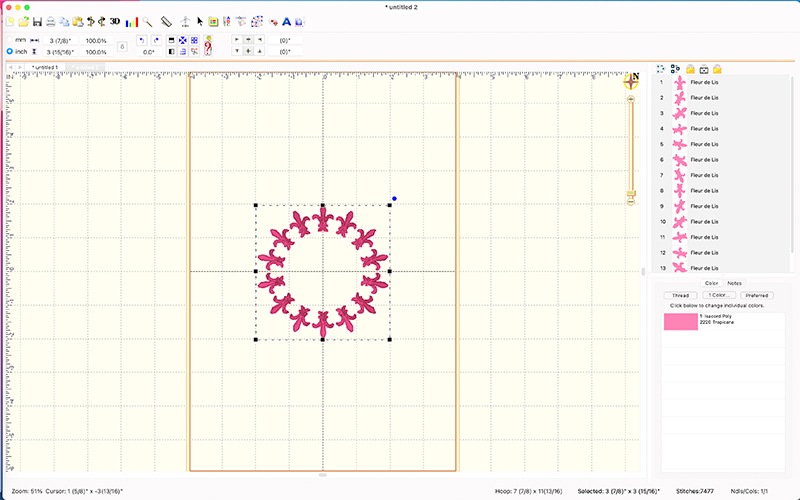
The carousel tool will allow you to specify the number of repeats of the element that you want, the size of the carousel and as well as the type of rotation you want for each individual object.
Mirror X4
The Mirror X 4 tool is a great little feature that allows you to build a frame out of any type of corner element.
In the example below, I merged in a swirl design from the Embrilliance library and created a frame for a monogram by using the Mirror X 4 utility.
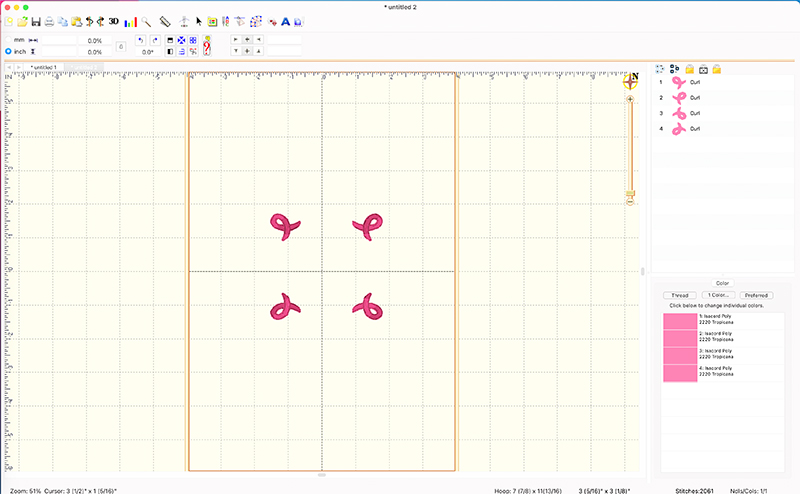
Like the Carousel tool, you can specify the distance between the elements as well as the rotation of the individual elements.
Scatter
The Scatter tool is a fun way to build a random type of design. I could imagine this would be useful if you were designing embroidery for quilt squares. Or let’s say, you wanted to make a keepsake pillow for a grandparent with all the grandchildren’s names scattered on it. The Scatter tool could help you achieve that.
You would just create one name using the type tool, then choose Scatter to generate multiple copies of the name that are positioned randomly in a space the size of which you specify. Once you have multiple instances of the name, change each one to a different name to achieve this fun look.
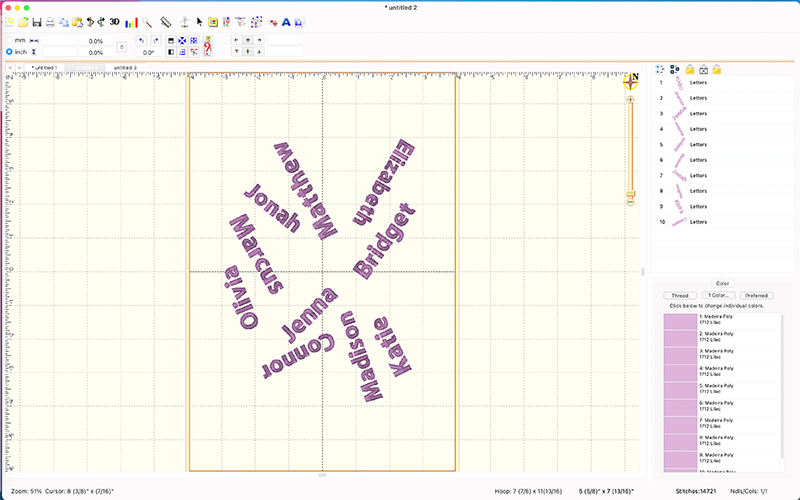
Of course, you can add more variation by changing the color of various names, and/or the font.
Instant Repeat
The Instant Repeat tool is great for creating a border or an all over design. Using this tool it is really easy to set up a repeat pattern with perfection.
For example, let’s say you wanted to create a border design using the same element repeated over and over. All you would need to do is open (or merge in) one of the elements and then choose Instant Repeat. Specify the size of the repeat as well as the direction in which you want it to go, and you’re all set!
As you can see in the image below, I merged in the holly library design and set up a repeat of six instances, flipping every other one vertically.
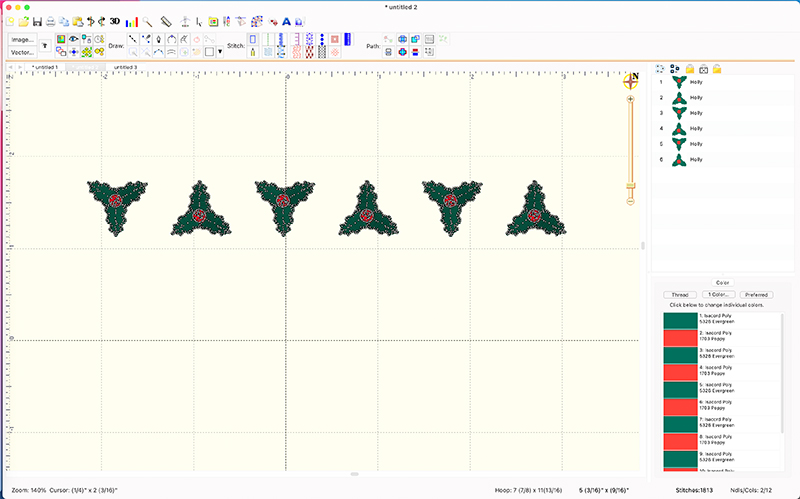
Useful Utilities
In addition to the stitch editing and transformation tools I mentioned above, there are also several helper utilities that come with Embrilliance Enthusiast that many embroiderers can’t live without.
Baste Hoop
The Baste Hoop tool helps you baste an embroidery design in the shape of your selected embroidery hoop. Instead of just providing a basting box that only encompasses the design (an Embrilliance Essentials feature), the basting box ensures that project is stitched down in an easily removable stitch around the inside of the hoop.
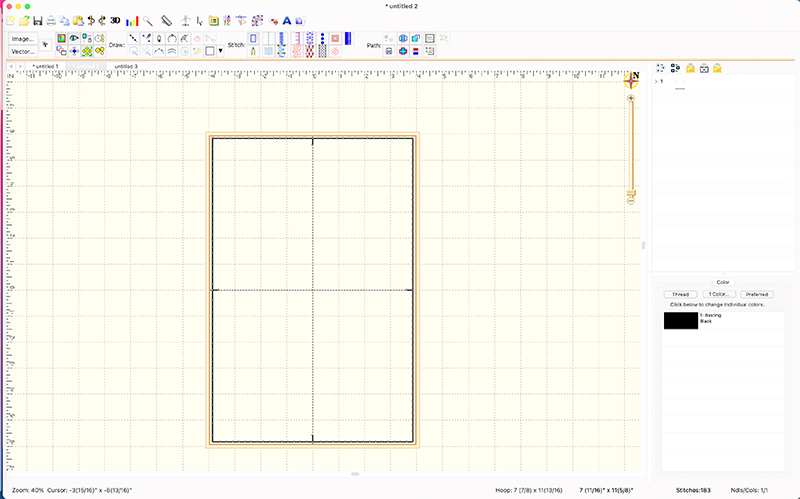
Add Knockdown Stitch Area
The Add Knockdown Stitch Area tool creates a lower density stitch area to tamp down fabric before stitching the primary design. A knockdown stitch area can be useful when working with fabrics that are very nappy, like towels.
You can adjust the shape of the knockdown stitch area, specifically you can adjust the inflation amount around the primary design as well as the stitch density and the stitch length.
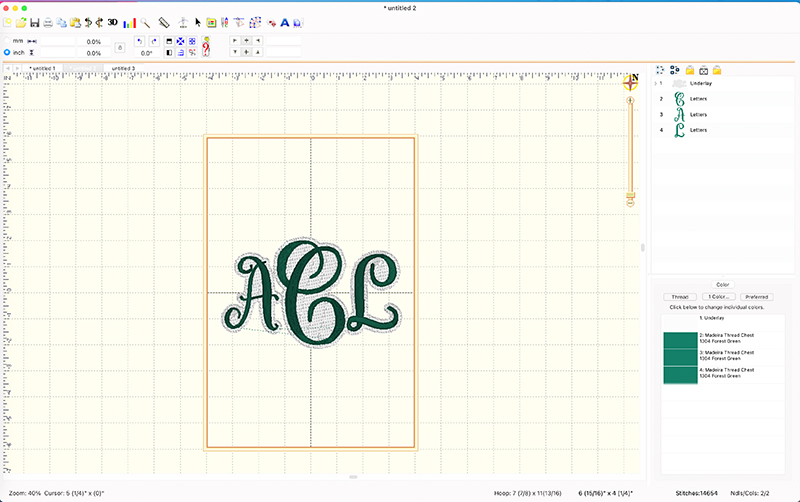
Split Into Hoop
One way to stitch out a design that is larger than your largest embroidery hoop is to invest in a multi-position embroidery hoop. To use this type of hoop, you need to split up a larger design into pieces. Then, you attach your hoop into the first position, stitch out this part of the design. When this part is done, you move your hoop into the next position and stitch out that part.
The challenge is splitting that design into the the multiple pieces, unless, of course, you own Embrilliance Enthusiast. The first thing you do is choose the multi-position hoop you own in your Preferences. Next, you open your design. Finally, you choose “Split Into Hoop.” And you will see that the design is split into two parts. One part to stitch in the first position, the next to stitch in the second position. When you are done, the whole large design will be stitched out.
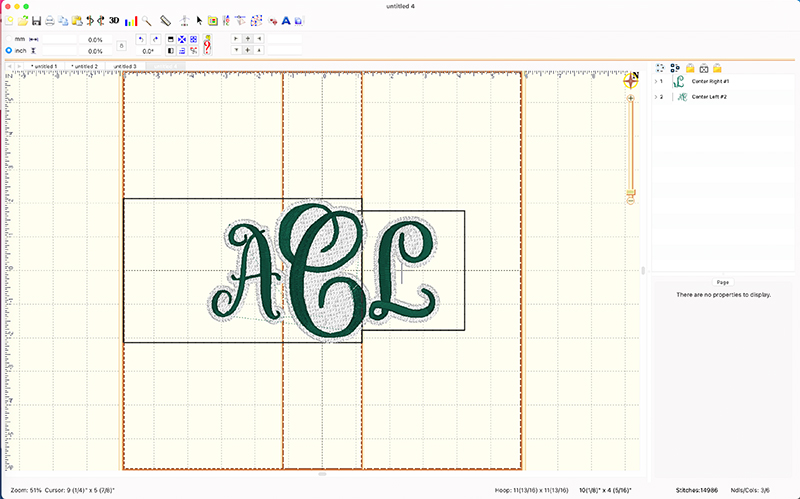
Frequently asked questions regarding Embrilliance Enthusiast
Is it easy to learn?
Yes! The intuitive interface of Enthusiast makes it very easy to learn how to use the software. There are helpful tutorials on Youtube, so you can get up and running as soon as possible.
Does this work with Mac OS?
Yes, Embrilliance Enthusiast supports both Mac OS and Windows.
Does it come with any built-in designs?
Yes, there are several built-in library designs that you can use for your projects. You can also purchase additional embroidery designs from other sources if desired.
Can I create my own designs?
Yes, you can use the aformentioned tools in Enthusiast to create your own unique designs. You can also merge two or more existing design files together to make something completely new.
Is it possible to save my own designs?
Yes, you can easily save designs after you edit them in various formats such as .dst, .exp or .pes. (and many other formats) You can also save your progress (in a working file format – .BE) so that you can come back to it later.
Is this compatible with popular embroidery machines?
Yes, Enthusiast is compatible with the majority of home embroidery machines on the market. You can save files in formats that are read by almost any type of embroidery machine.
Are there free updates to the software?
Yes, free updates are released periodically to ensure that you have the latest version. This way, you can be sure that your software is current and up-to-date.
Ready to up your embroidery editing game with Embrilliance Enthusiast?
As you can see, Embrilliance Enthusiast presents a valuable set of tools for the passionate embroiderer. With powerful features like stitch editing, transformation tools, and a range of utilities, it empowers users to create, transform, and perfect their designs in an intuitive and user-friendly environment. Whether you’re looking to create a personalized keepsake pillow or a unique quilt pattern, Embrilliance Enthusiast has you covered. Its ability to handle intricate details and multi-dimensional designs open up a world of creative possibilities, making it an indispensable tool for any embroidery enthusiast.
Want to remember this? Save “What is Embrilliance Enthusiast?” on your favorite Pinterest board