How to digitize a patch using SewArt and SewWhat Pro
This site contains affiliate links to products. We may receive a commission for purchases made through these links.
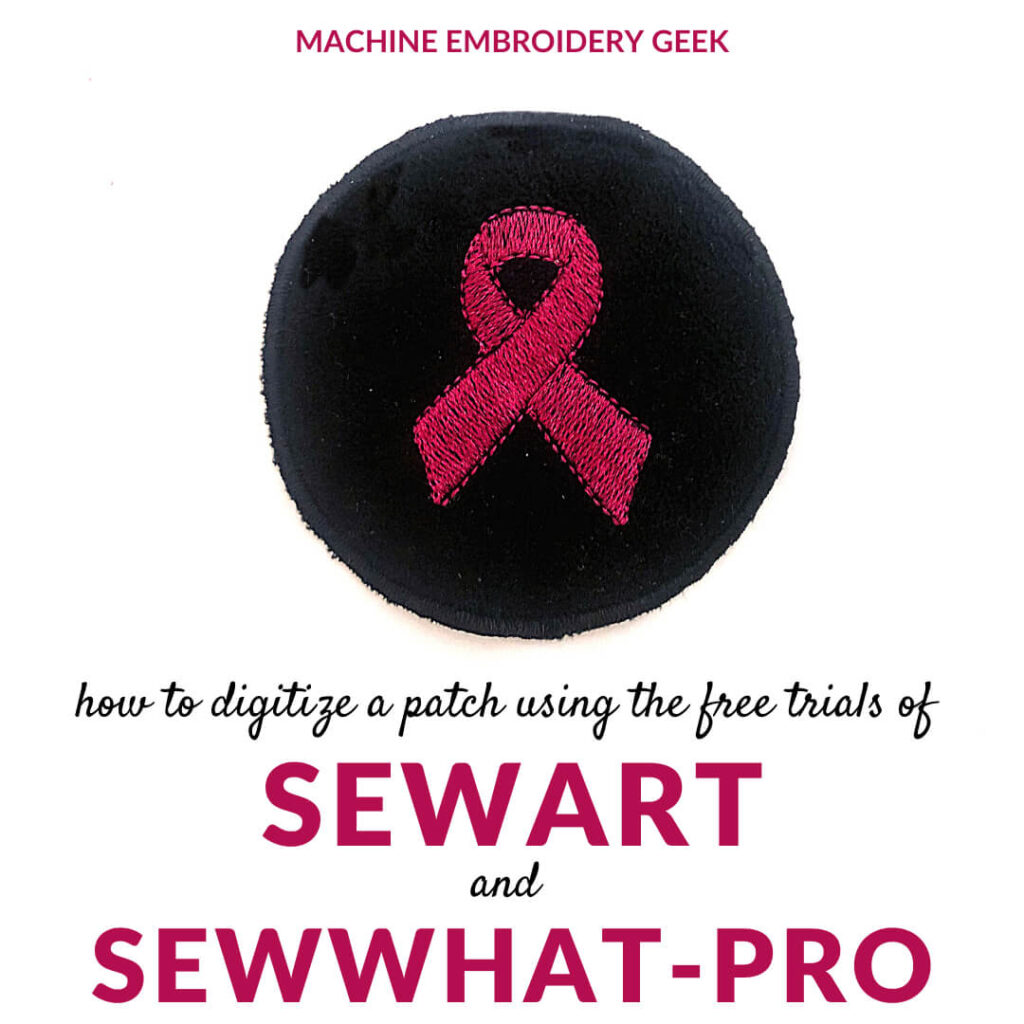
A while back I created a tutorial on how to make a patch using your embroidery machine. Perhaps you may recall that the patch I created was comprised of my silly lego face design, which really leant itself to being turned into a patch. But what if you want to turn any old embroidery design into a patch? It’s actually pretty easy to digitize a patch yourself with any design you own or have digitized using SewArt and SewWhat Pro.
Software and designs mentioned in this post
Why do you need to digitize a patch if you already own the embroidery design?
Some machine embroidery designs will simply not make a suitable patch, such as ones comprised of outlines or open shapes. The patch needs to be a standalone object, so if the embroidery design is not completely filled it will need to have fabric behind it. Ok – so you can stitch the design on some fabric, but then how will the edges be finished? If you trim the fabric around the contour of the design or in a simple shape surrounding the design, you’ll still end up with a rough edge.
Typically patches have a satin stitch edge around the outside exactly like an appliqué design. This is why appliqué designs (like my silly lego face design) make good patches as is. But, to make a patch from any old embroidery design, you will need to combine the embroidery design with a simple appliqué shape.
Alternatives to digitizing a patch
There are a few different ways you can obtain the simple appliqué shapes if you don’t want to digitize it yourself. I believe that some of the sites offering free embroidery designs have some simple appliqué shapes. The only downside is that I would imagine a free design would not come with a lot of different sizes. An alternative to hunting down a free embroidery design is to purchase a basic appliqué circle or square design.
If you get a basic appliqué shape, you can simply follow my instructions for creating a patch and do it in two steps. First you would stitch out the appliqué and then the design on top. However, if you don’t combine the two designs, then you may struggle a bit with placement. It would be just a little bit more cumbersome, especially if you want to stitch out a whole bunch of patches at once. This is why I recommend combining the designs as described below.
Fortunately this is very easy to do using SewArt and SewWhat Pro. In fact you can even accomplish this task, using the free trial versions of these programs.
Why make a patch?
Before we get too far into the weeds, you may be wondering why you might want to create a patch from an embroidery design in the first place. Well, there are several reasons.
Some items are very difficult to embroider on. For example baseball caps can be a little bit tricky, especially if you only have a home embroidery machine. Sometimes it’s easier to just iron on a patch, especially if the hat is quite stiff.
Another reason why you may want to stitch out a patch is if you don’t have access to the item that you need to embroider on. For example, a while back I was contacted by a priest (or at least I think he was a priest) who needed some religious symbol embroidered on some hoods. He could not ship me all of these hoods, so he requested that I stitch out the design as patches, then ship them to him. He would iron them on.
Patches are also fun for kids. If you make them some patches, they can put them wherever they wish. The can decorate their backpacks, jeans, hats, duffel bags etc with patches. Actually, come to think of it, making a kid a patch for different achievements might be a clever parenting hack. Hmmmm…..
Why use SewArt and SewWhat Pro to digitize a patch?
SewArt and SewWhat Pro are probably the most inexpensive embroidery software on the market. SewArt is for converting art into stitches and SewWhat Pro allows you to combine designs, reorder elements, add text, etc… They work very well in combination with one another. See my previous post that explains the differences between SewArt and SewWhat Pro.
One of the advantages of these programs is that you can use them for 30 days and actually export embroidery files in a variety of formats that you can stitch out on your embroidery machine.
How to digitize a logo using SewArt and SewWhat Pro
Create a simple circle
You will begin this project in SewArt where you will create the appliqué circle for the patch. You simply use the circle tool to draw a circle for the size of the patch you want. I made my circle about 3.5″ in diameter. It was large enough to accommodate the embroidery design I wanted on the patch. To see the dimensions of the shape you are creating, be sure to turn on your grid (View->Grid).
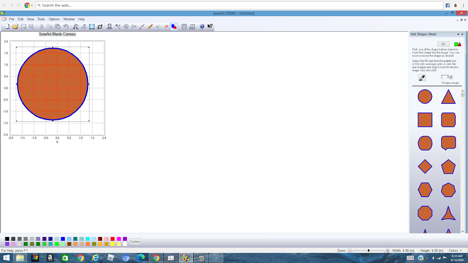
Convert the circle to stitches
Now your image is ready to convert to stitches. Click on the sewing machine icon to start defining your stitch area.
First you need to change your settings to:
- 45 as height
- 3 as length
- Appliqué center line as the stitch type
Then, click on the outline of the circle and save your design as an embroidery file. I used .pes.
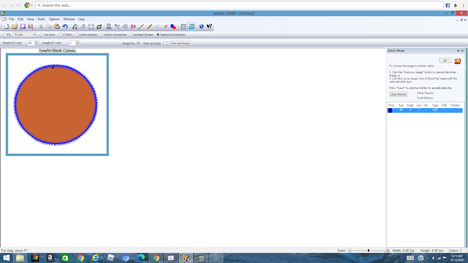
Import your embroidery design
Now jump over to SewWhat Pro which gives you the ability to bring files together. First, open your embroidery design that you want to sew on the patch. In my case, the embroidery design is a pink awareness ribbon. If you want to digitize a different design for your patch, follow my tutorial on how to convert a JPG file to an embroidery design using SewArt.
For some reason, when I opened the awareness ribbon, it is green with a pink outline, so I began by making both the fill area and the outline pink using the Join Threads feature. It is now all one color which is fine because I don’t need the embroidery machine to stop between stitching the fill and the outline.
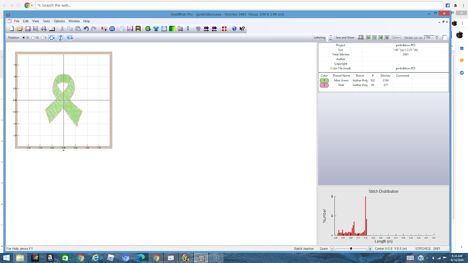
Merge in the appliqué circle
Next, I need to bring in the appliqué circle. So, I choose Edit -> Merge In to bring in the circle design I just created in SewArt.
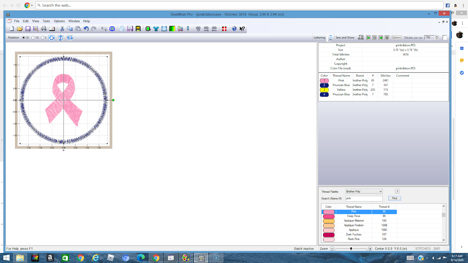
Reorder the threads
But there is just one issue, the appliqué circle is set up to stitch after the pink ribbon, so we need to change the order of the elements. Simply go to Edit-> Order Threads.
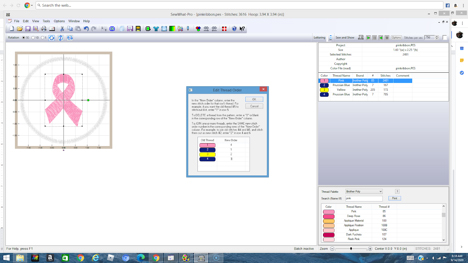
Now the pink ribbon is set up to be stitched last, and the circle part of the patch will be stitched first.
Before you export the design to stitch it on your embroidery machine, you may need to make a slight tweak. The demo version of SewWhat Pro will only allow you to stitch out 3 color stops, so you can delete the middle color in the circle appliqué. When you are stitching out the design, you can just stitch the first color twice, once for a placement line and another time for tack down stitching of your appliqué fabric.
How to stitch out the resulting patch
For a full explanation and video on how to stitch out a patch using your embroidery machine, refer to my previous post where I take you through all of the steps and materials needed to stitch out a patch on your embroidery machine.
‘
Want to learn more about SewArt, SewWhat-Pro and SewWrite?
Check out my course: the SewArt, SewWhat-Pro and SewWrite Master Class.
Still not sure how I digitized a patch? Check out my video where I take you through the entire process.
Hope this helps!
Happy stitching
xo
Julie
Want to remember this? Save “How to to digitize a patch using SewArt and SewWhat Pro” on your favorite Pinterest board.
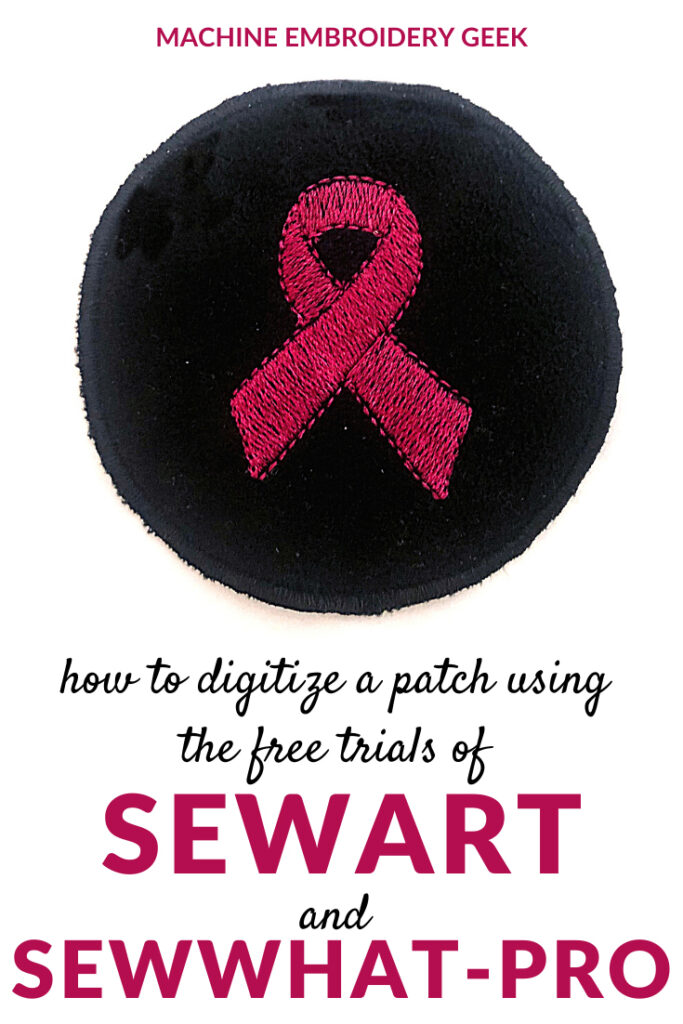










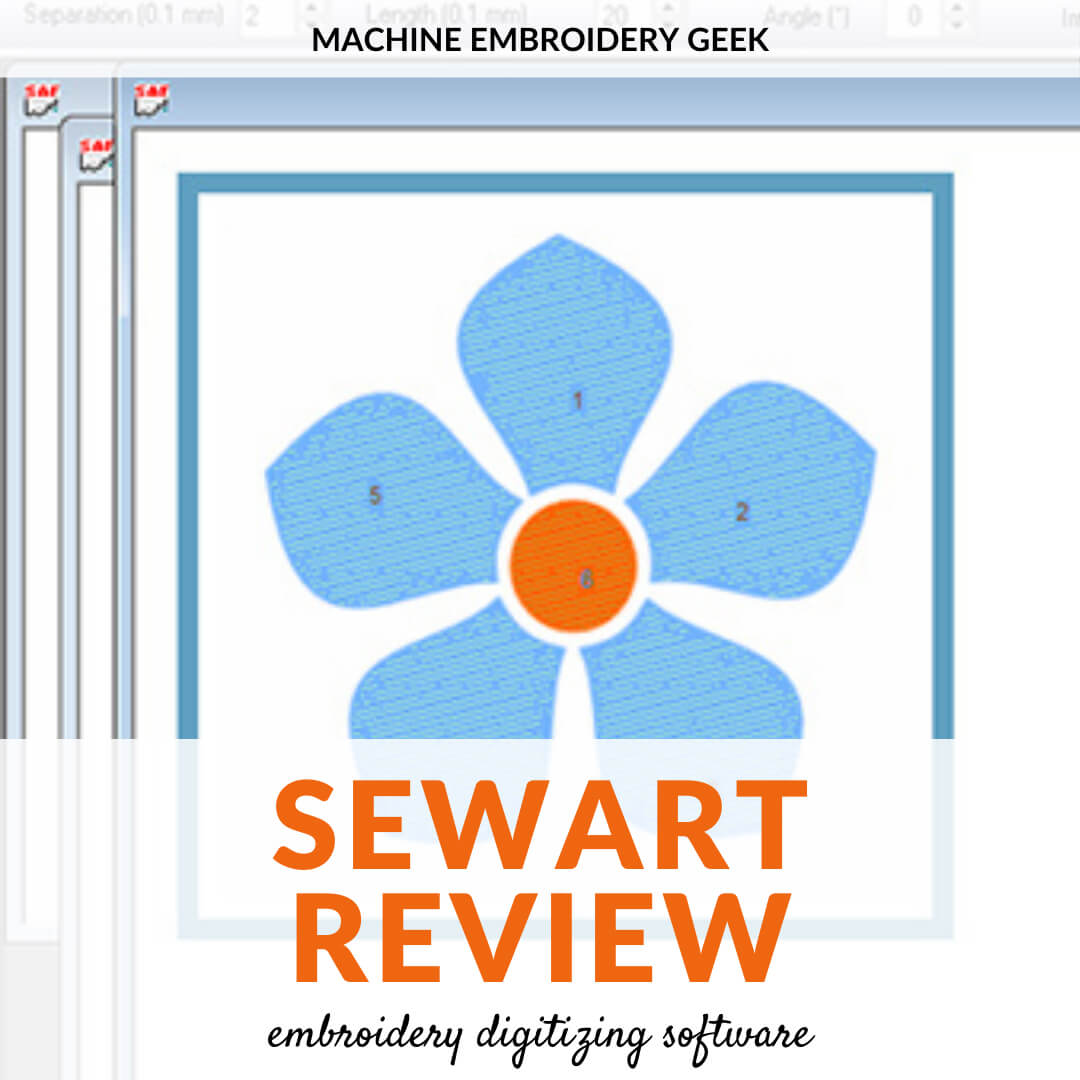
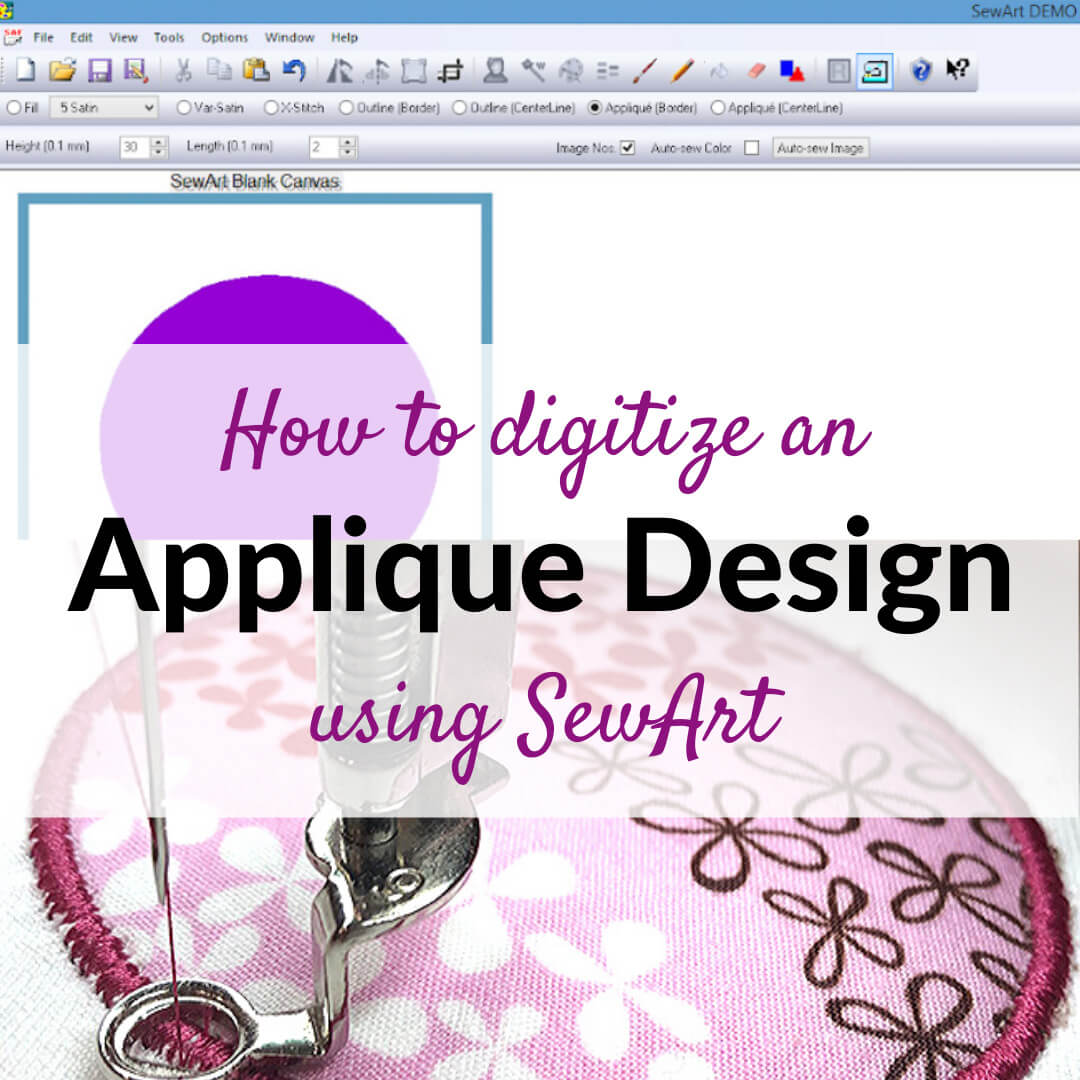
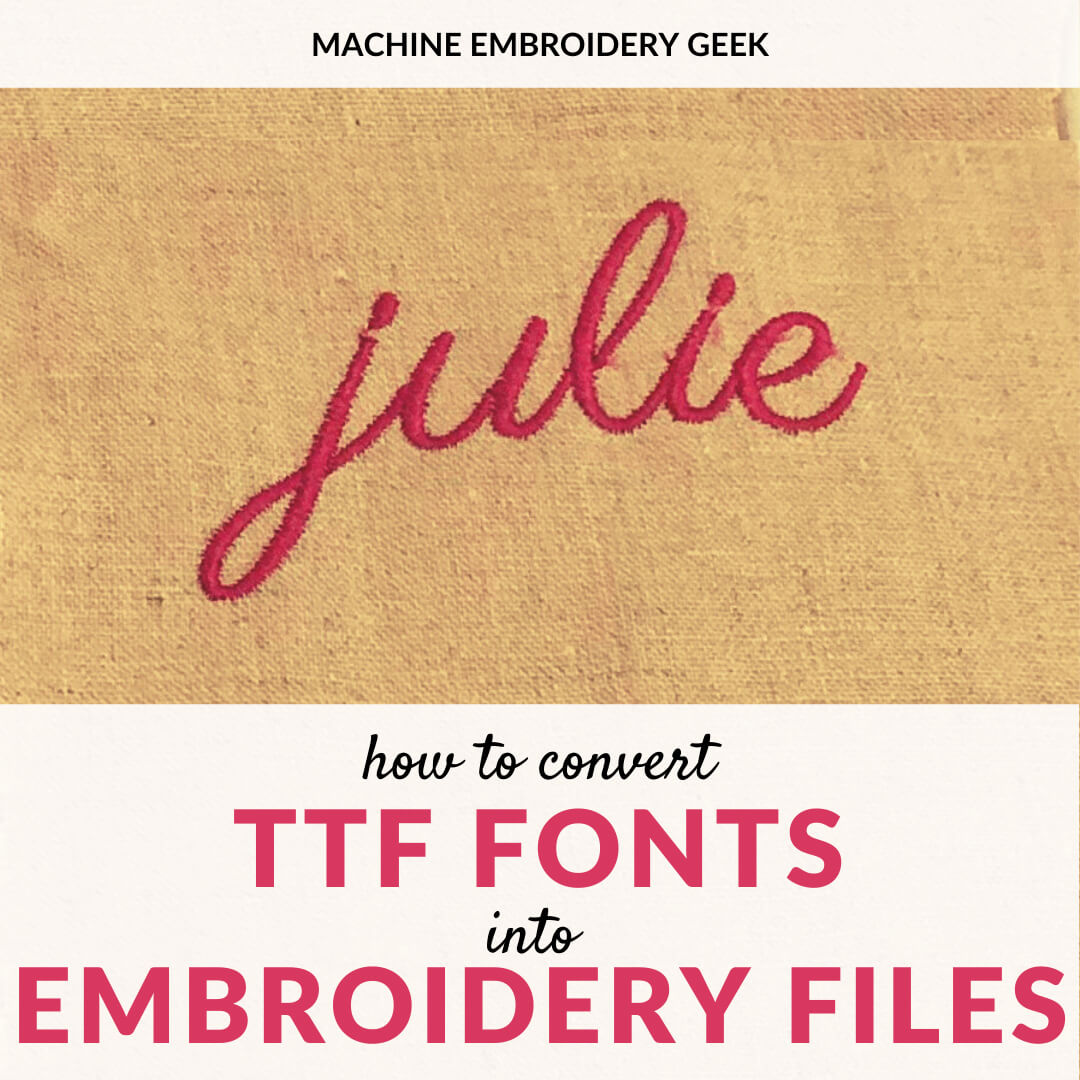
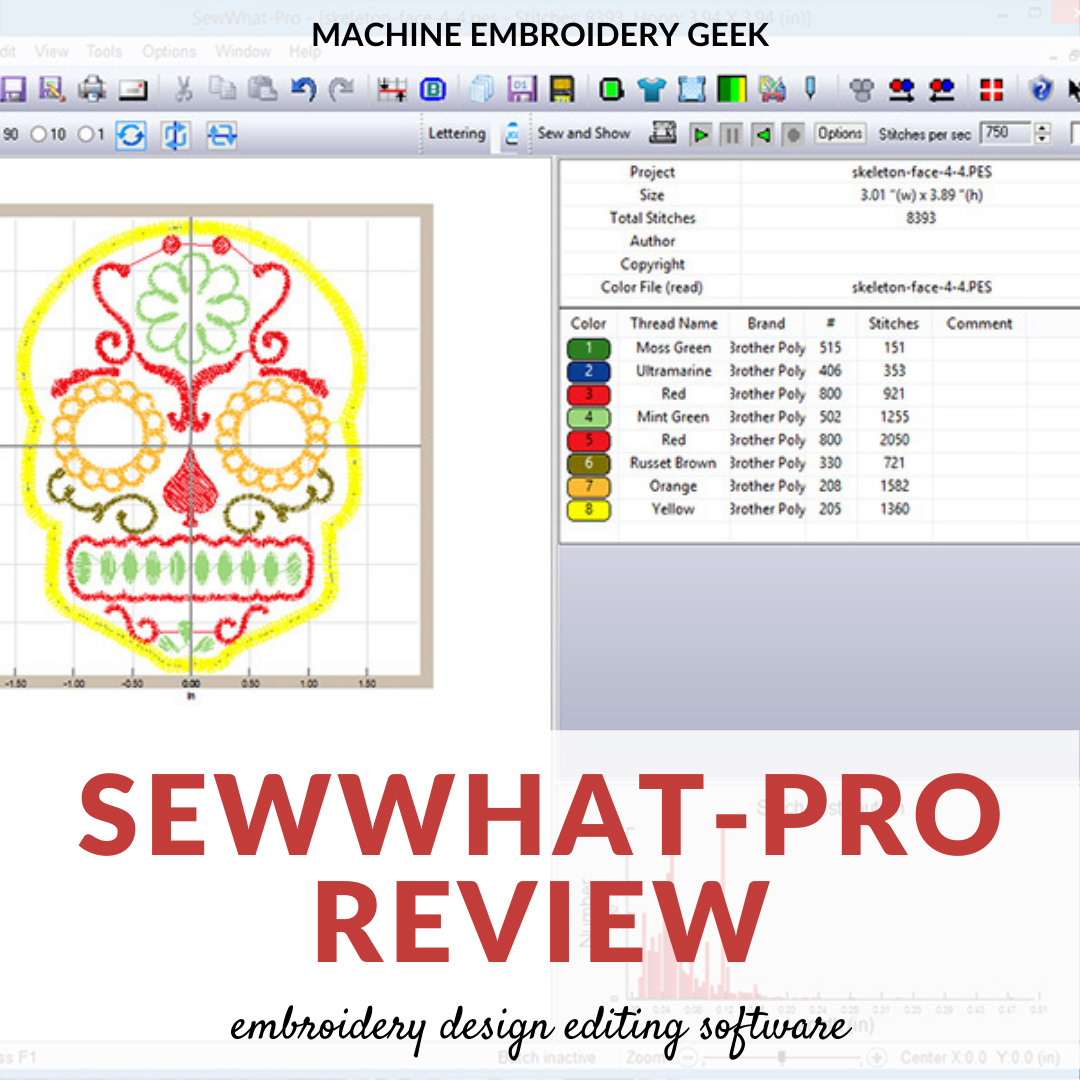
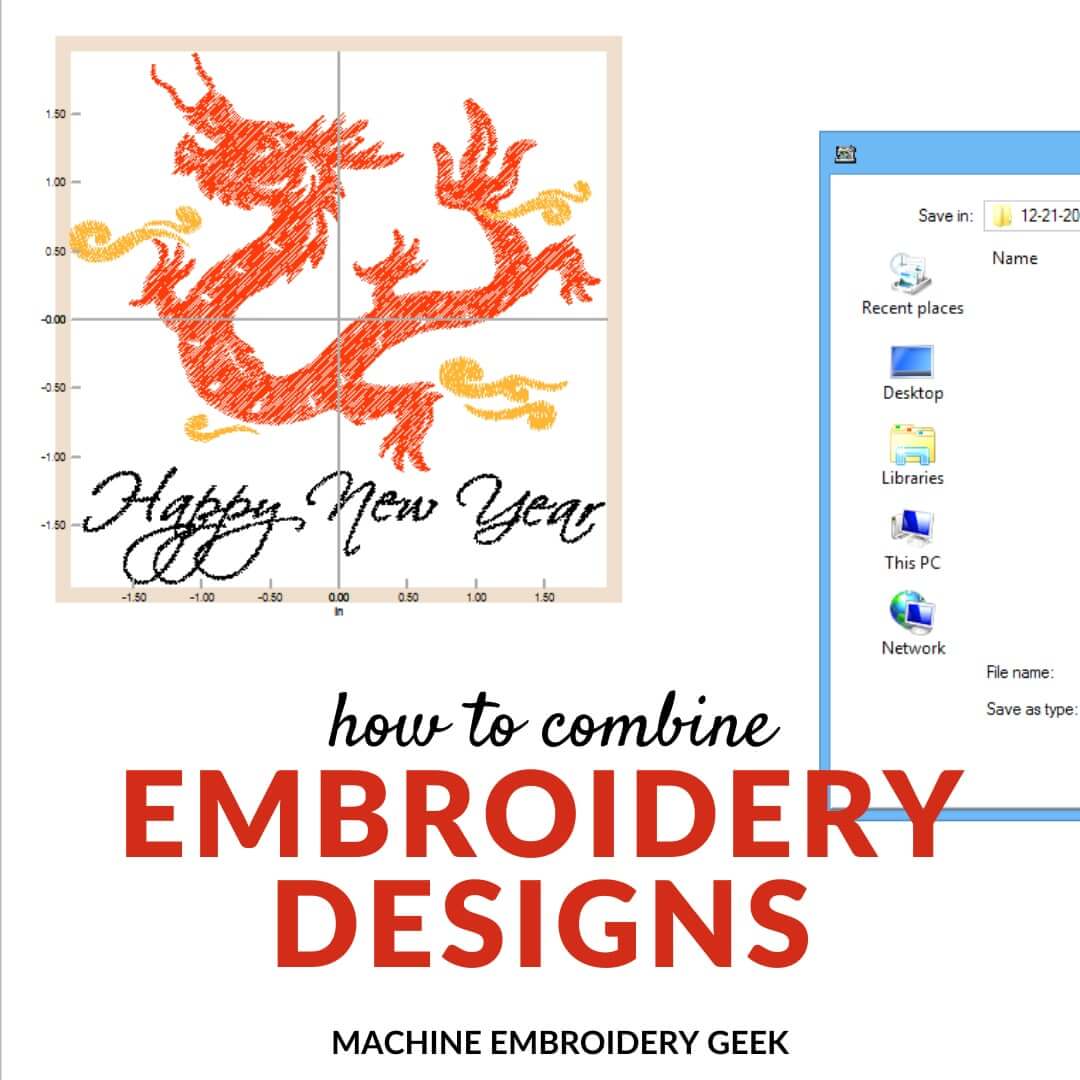
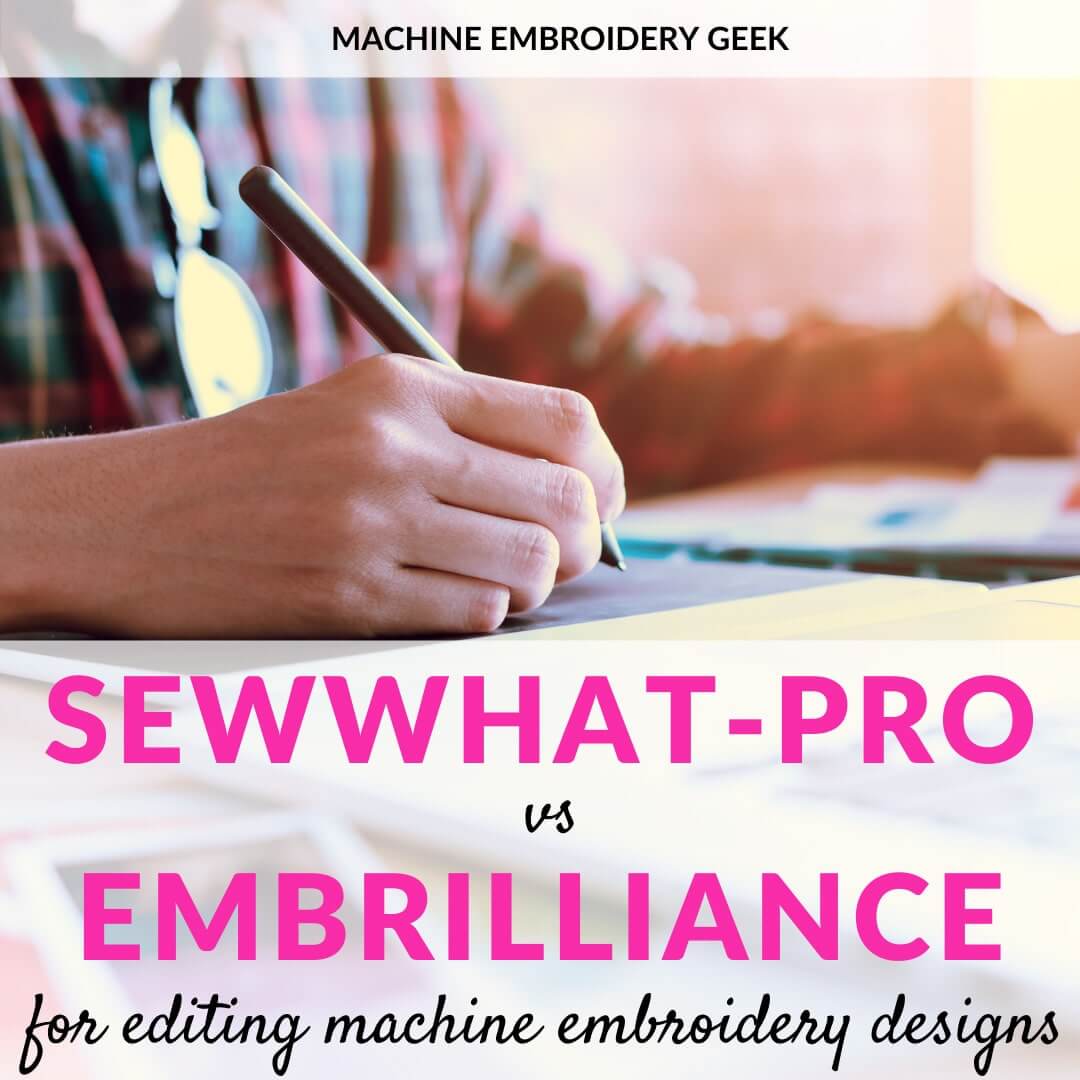
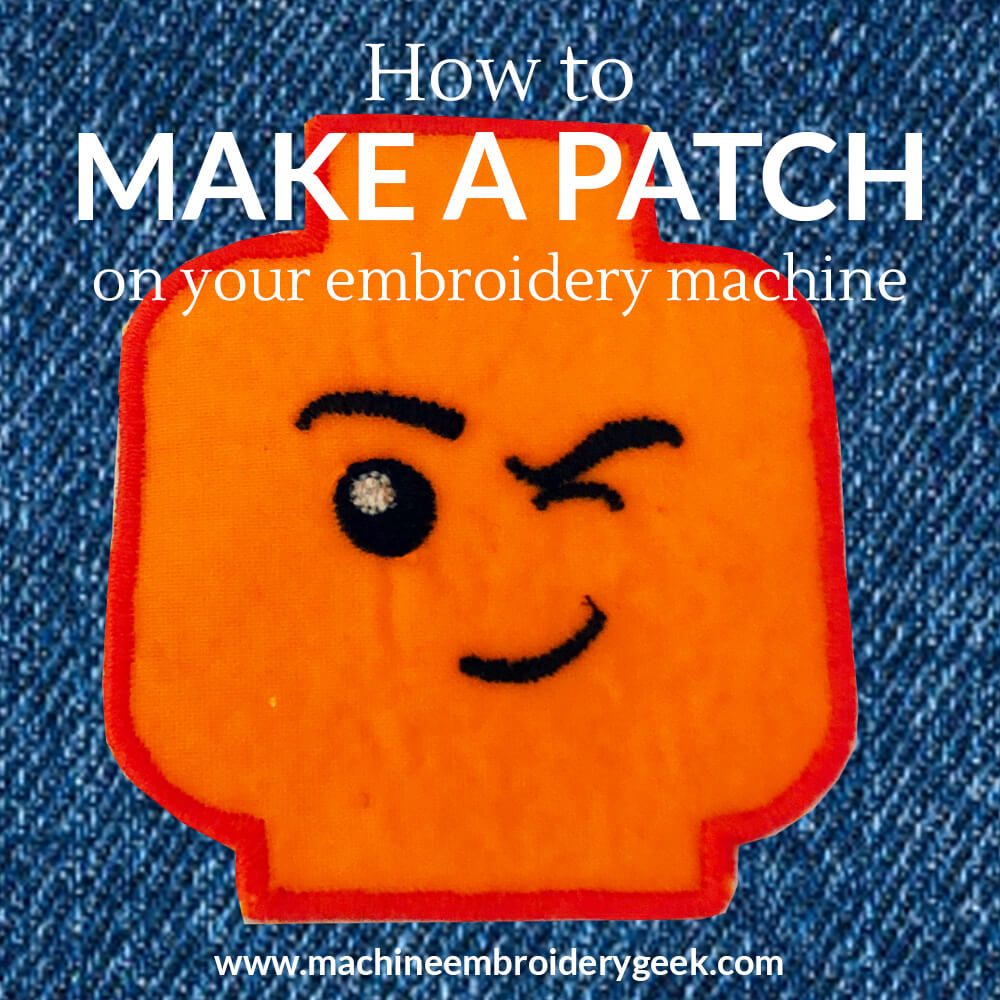



Do you have to have SewArt in order to do this? I recently just purchased Sew What Pro, but wasn’t sure if both were required.
You may be able to do it with just SewWhat-Pro. You would need the basic appliqué shape to use as your background. I believe there are a few built into SewWhat-Pro.