SewArt review: more than just an auto-digitizing software
This site contains affiliate links to products. We may receive a commission for purchases made through these links.
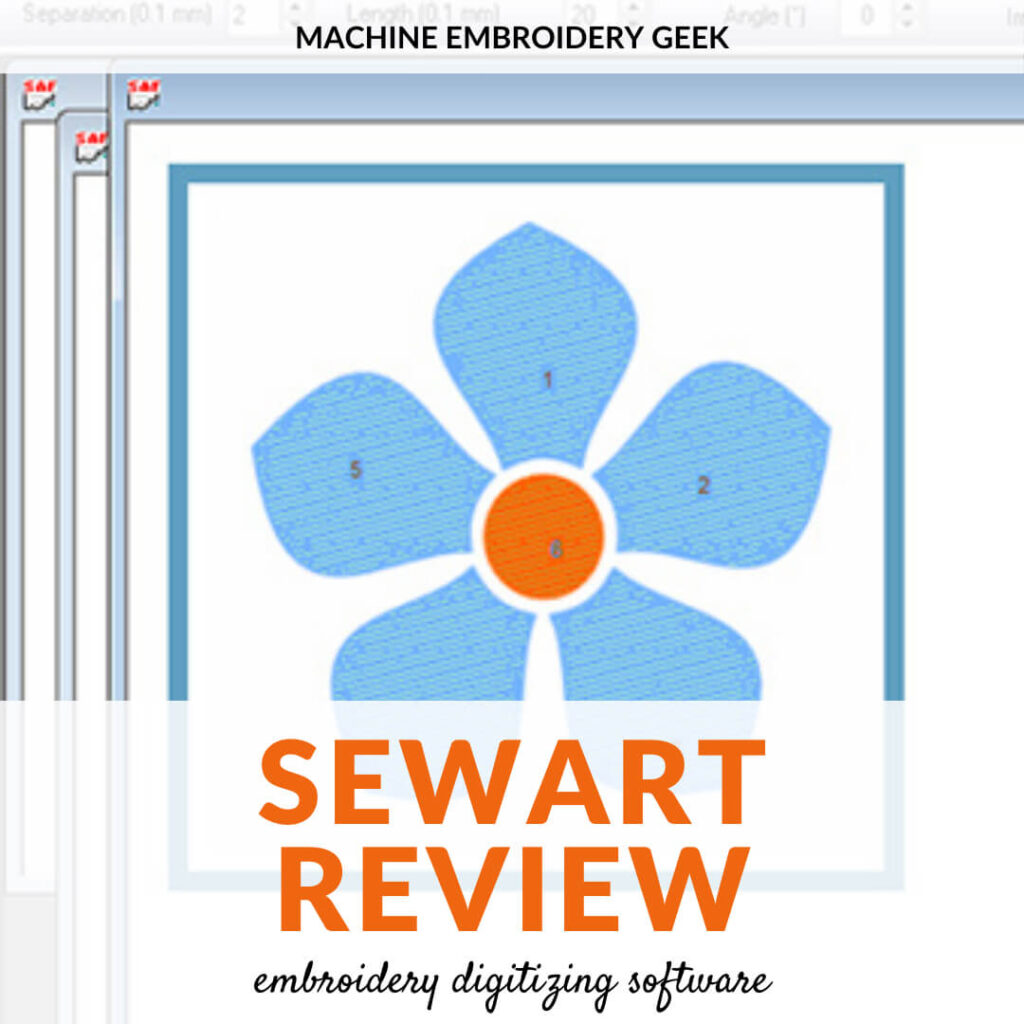
Interested in digitizing but don’t want to spend a fortune on digitizing software? Perhaps SewArt is the program for you. Made by S&S Computing, SewArt is designed to help you convert images (such as JPGs and SVG files) into embroidery file (like PES files) and almost any other embroidery file format. You can also create art within the software that you can convert into an embroidery file. As the software has matured over the years, it can increasingly make more sophisticated embroidery designs. But, will it do everything you want it do, and is it worth the money? The goal of this SewArt review is to help you decide.

What is SewArt?
SewArt is known as an auto-digitizing program which means that it lacks some of the manual digitizing tools of the more expensive digitizing programs. Most notably, SewArt does not have a bezier pen tool which is common in most digitizing programs. A bezier pen allows you to create and edit precise shapes that become parts of your embroidery design. Instead, SewArt focuses heavily on building embroidery designs from existing graphics.
With that said, the overwhelm of all the bells and whistles of a full blown digitizing program make SewArt a breath of fresh air. It’s a pretty easy program to learn: a great place to start for someone who wants to dip her toe in the digitizing water. Plus, it’s a fraction of the cost of other digitizing program, yet it allows you to learn some of the basics of creating an embroidery design.
To expand the capabilities of SewArt, you In addition, some of the editing capabilities that you would expect to see in a full-blown digitizing program can be found in SewArt’s sister program, SewWhat-Pro. In SewWhat-Pro, you can edit stitch order, combine layers of stitching, etc… By combining these two programs together you can really accomplish a lot.
Learn the differences between SewArt and SewWhat-Pro.
But isn’t auto digitizing bad?
Yes and no. Auto-digitizing gets a bad rap. But, I don’t think that auto-digitizing parts of your design is a bad thing. But, if you auto-digitize EVERYTHING, and trust that the computer will make all the right decisions for you, your embroidery design will not look good.
How does SewArt work?
The general procedure for converting an image into an embroidery file using SewArt is:
- Import the image
- Reduce the number of colors
- Further edit the graphic so that it is suitable for embroidery
- Save the modified graphic
- Convert the modified graphics to stitches by selecting all of the different areas of the image that you defined in the conversion.
- Save the embroidery file in the appropriate format
After you create the embroidery file, oftentimes it’s a good idea to further edit the embroidery file in and embroidery editor like SewWhat-Pro. For example, you may want to change the thread stitch order or combine elements into one thread color.
Two different modes
When you are using SewArt, you are working in one of two modes. You are either in the graphics editor or the stitch editor. In the graphic editor, you are manipulating the image to make it suitable for machine embroidery. In the stitch editor, you are selecting areas of color and assigning stitch types and stitch order.
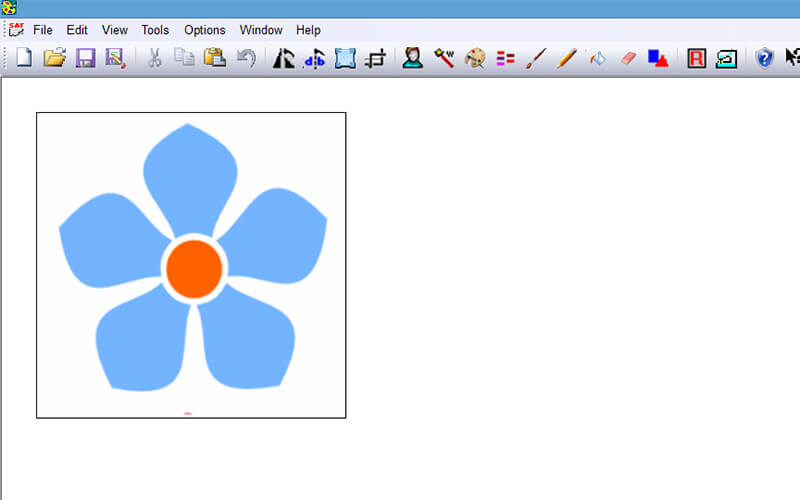
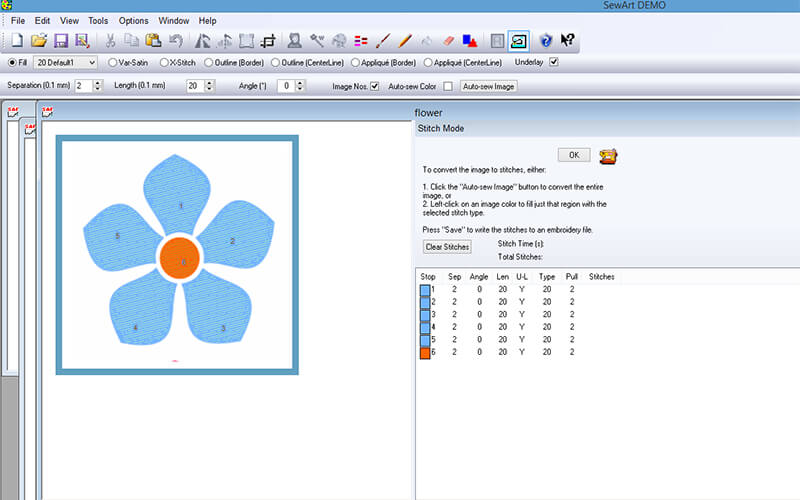
Unexpected capabilities
You may be surprised to know some of the more advanced capabilities of SewArt. Even though it’s often written off as just an auto digitizing program, SewArt actually allows you to make many choices about how you want your embroidery design to be stitched out. You choose from many different stitch types and even specify your starting and ending point for each stitch area.
SewArt also lets you make subtle adjustments to your stitch areas. For example, you can alter the pull compensation to ensure there are no gaps in your stitched out embroidery design. It also allows you to select from a variety of stitch types, stitch angles while setting different levels of stitch density.
The capabilities of SewArt are such that you can create some specialized types of embroidery designs you may have only thought only could be made with expensive digitizing programs. Free standing lace is a specialized type of an embroidery file that makes stand alone lace. Surprisingly, you can actually make free-standing-lace files in SewArt.
In addition to creating free-standing-lace files, you can also create other types of specialized types of machine embroidery designs like appliqué and in-the-hoop designs. And if you use the editing capabilities of SewWhat-Pro, you can even set up a patch file in SewArt as well.
Frequently asked questions about SewArt
Is it a free digitizing program?
Yes and no. You can try SewArt for free for 30 days. But, after 30 days, you will no longer be able to use the software unless you purchase a license.
How do you get the trial version of SewArt?
Head on over to the S&S website and download it! Play around, and if you decide you like it – purchase the license.
How do you learn to use SewArt?
For more organized instruction, check out the SewArt, SewWhat-Pro and SewWrite Master Class: a comprehensive, step-by-step class with over 50+ video lessons designed for efficient and thorough learning.
Can you run SewArt on a MAC?
Yes – but you must use an emulator like CodeWeavers CrossOvers in order to run it.
How do you purchase a license for SewArt?
You can buy it right here! Machine Embroidery Geek is an official reseller of S&S Software. The price is the same as on the S&S website.
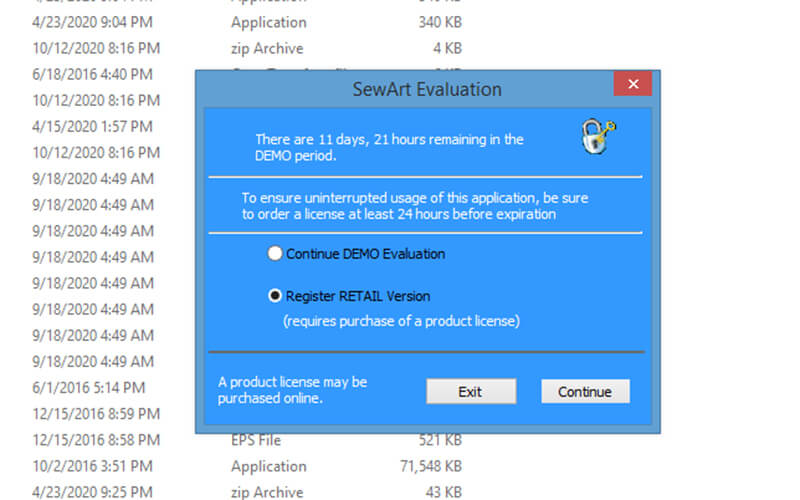
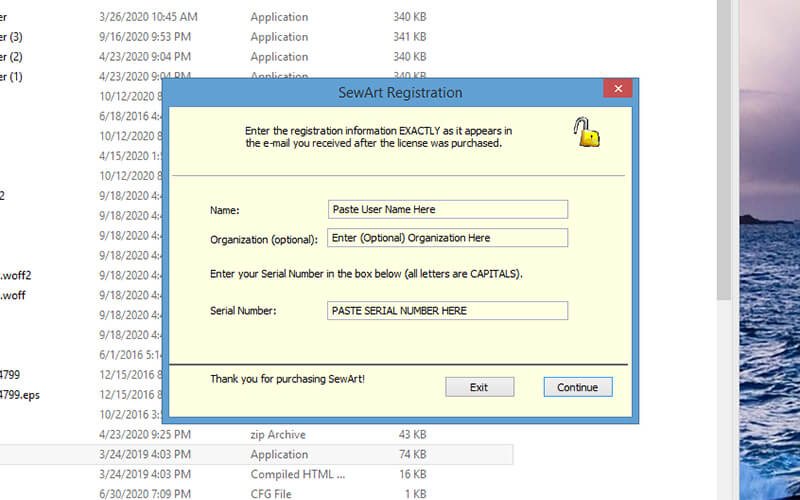
What are the limitations of the trial version of SewArt?
The only limitation of the trial version is that the embroidery designs you create in the trial version can only contain up to three colors.
What should you do when the trial version of SewArt is over?
You can either remove the software from your computer, or purchase a license and continue to run the software with its full capabilities.
Can you install SewArt on multiple computers?
Yes but just two.
Do you need a connection to the Internet to be able to run the program?
No you can load the install files onto the computer using a flash drive or a CD and after it’s installed you don’t need to be connected to the Internet. If you want to update the version of so hard when your releases come out, however you will need a connection to the Internet
What format of embroidery designs can you create in SewArt?
A LOT.
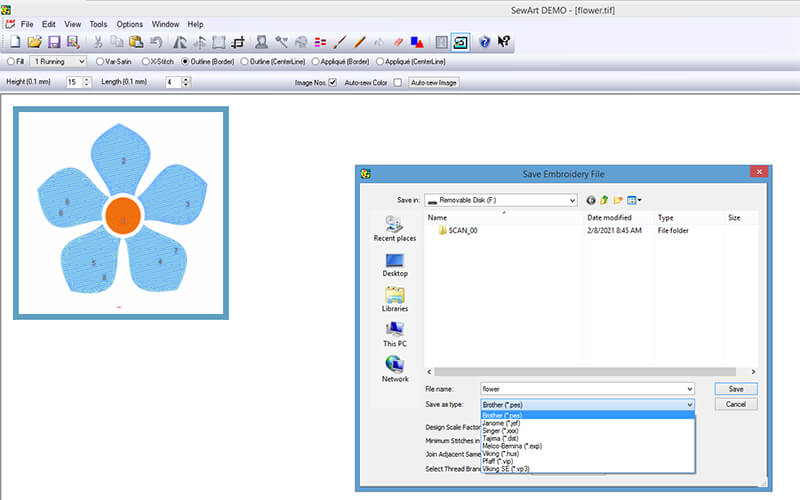
How do you learn how to use SewArt?
Well, funny you should ask! There are quite a few YouTube videos that show you how to use SewArt on the S&S website. They also offer a free download of the manual.
But, if you would like more of a structured course that teaches you how to use SewArt as well as SewWhat-Pro, and SewWrite, check out my course: the SewArt, SewWhat-Pro and SewWrite Master Class.
Well – I hope that this review has helped you decide whether or not SewArt is right for you. Tried it? Have thoughts/ comments / suggestions ? Please add your thoughts below.
Happy stitching!
xo
Julie
Want to remember this? Save “SewArt review: more than just an auto-digitizing software” on your favorite Pinterest board
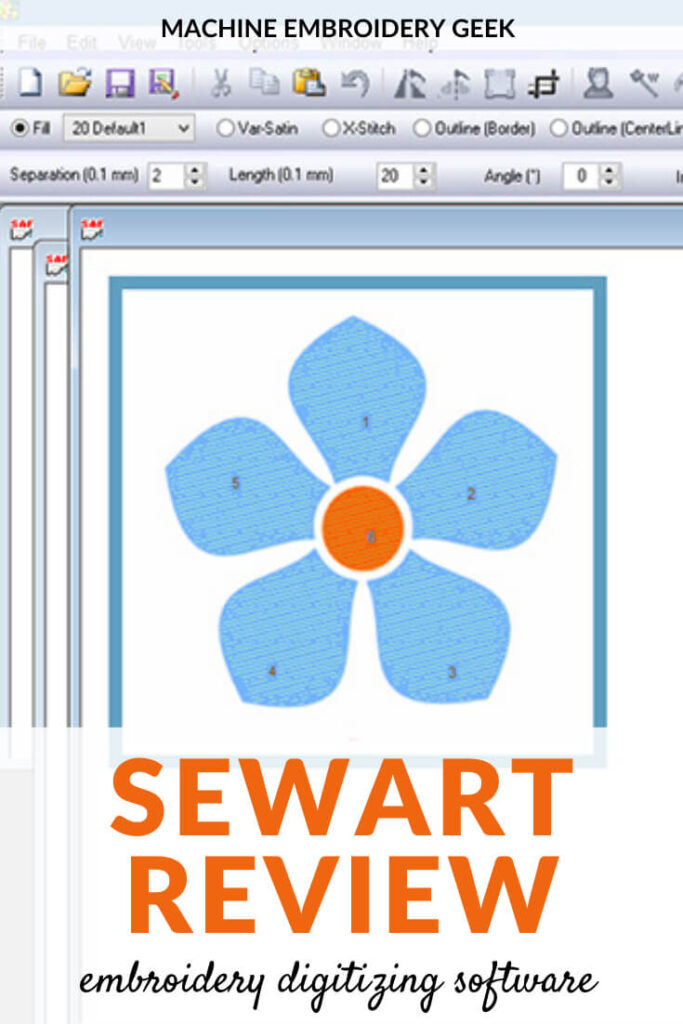










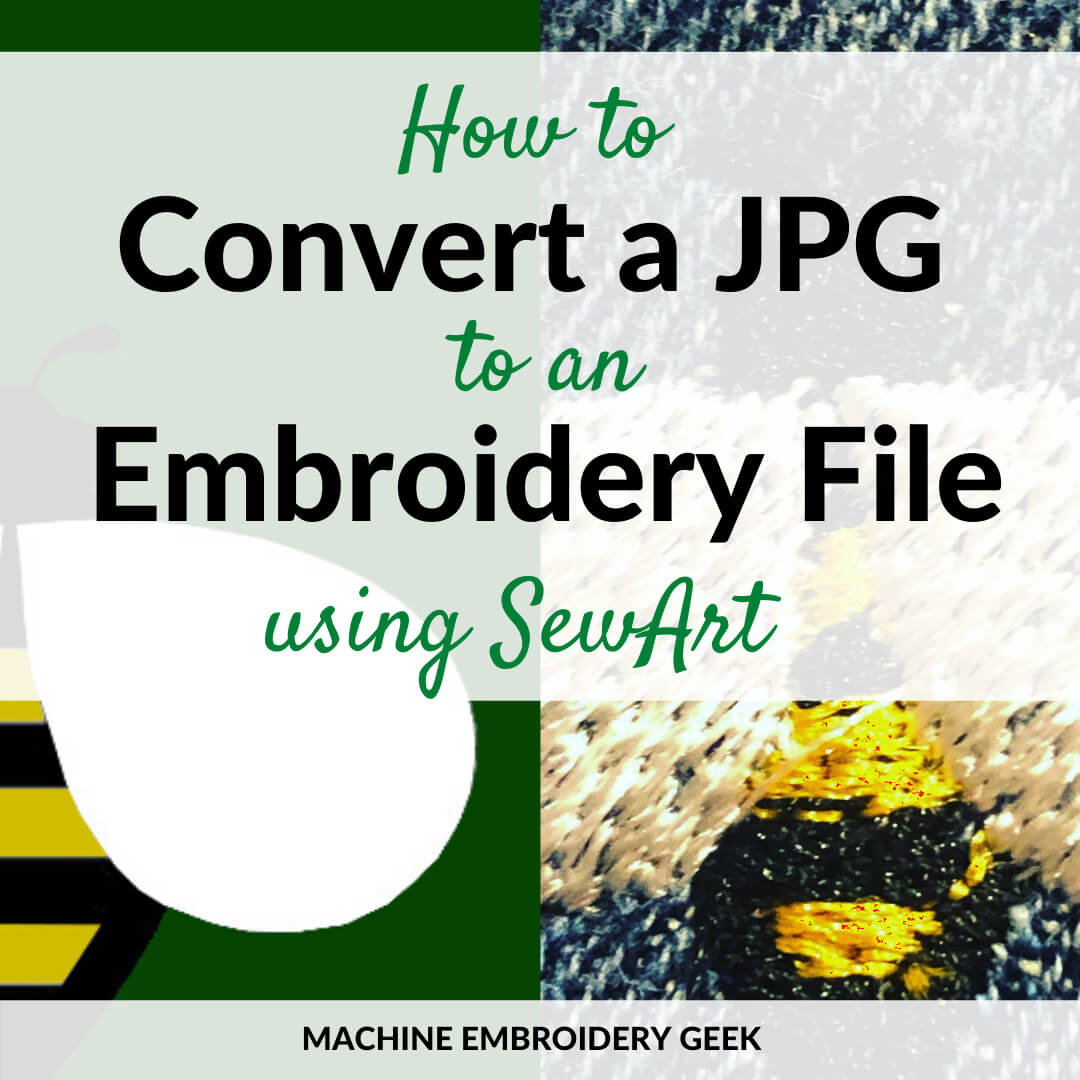

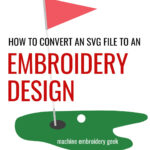

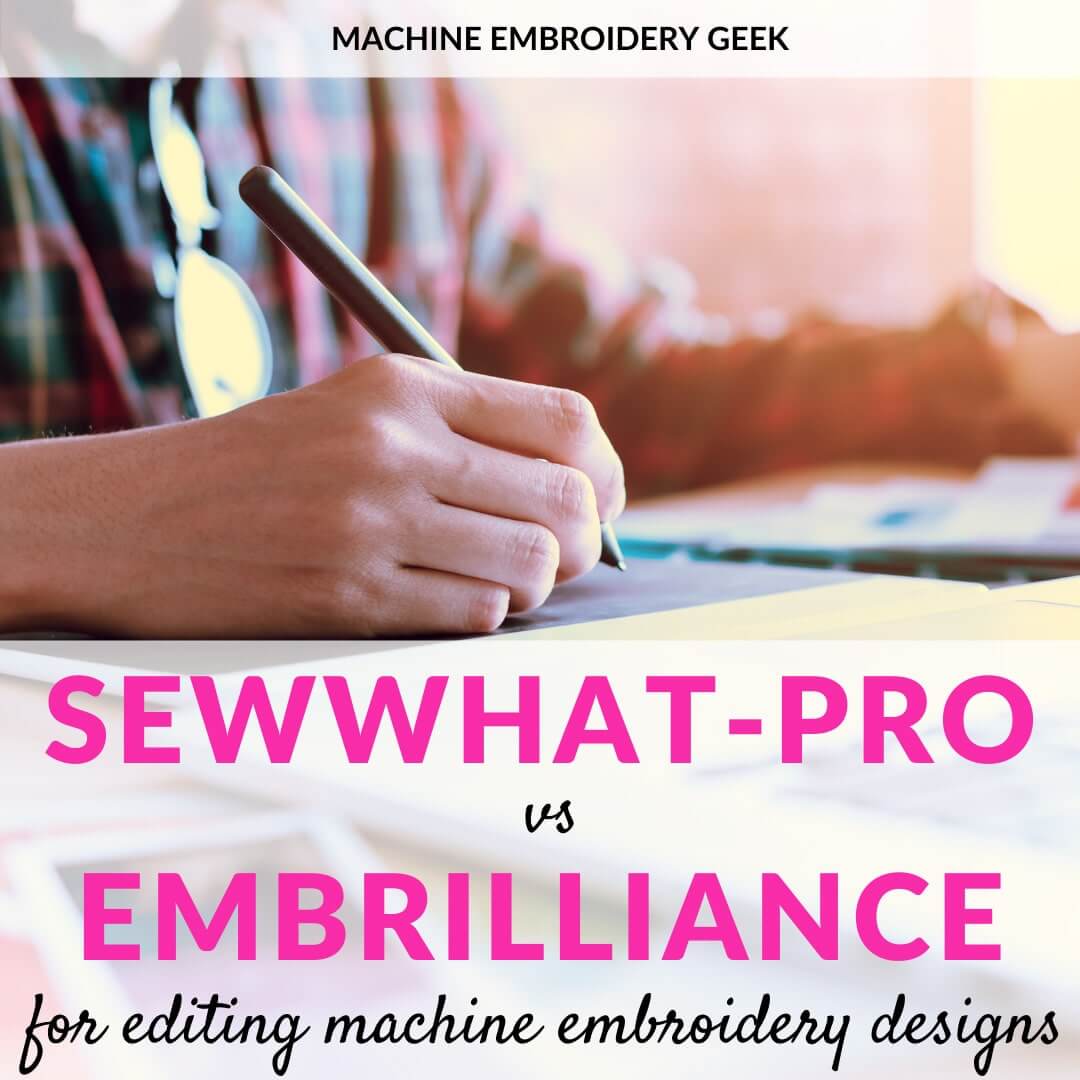

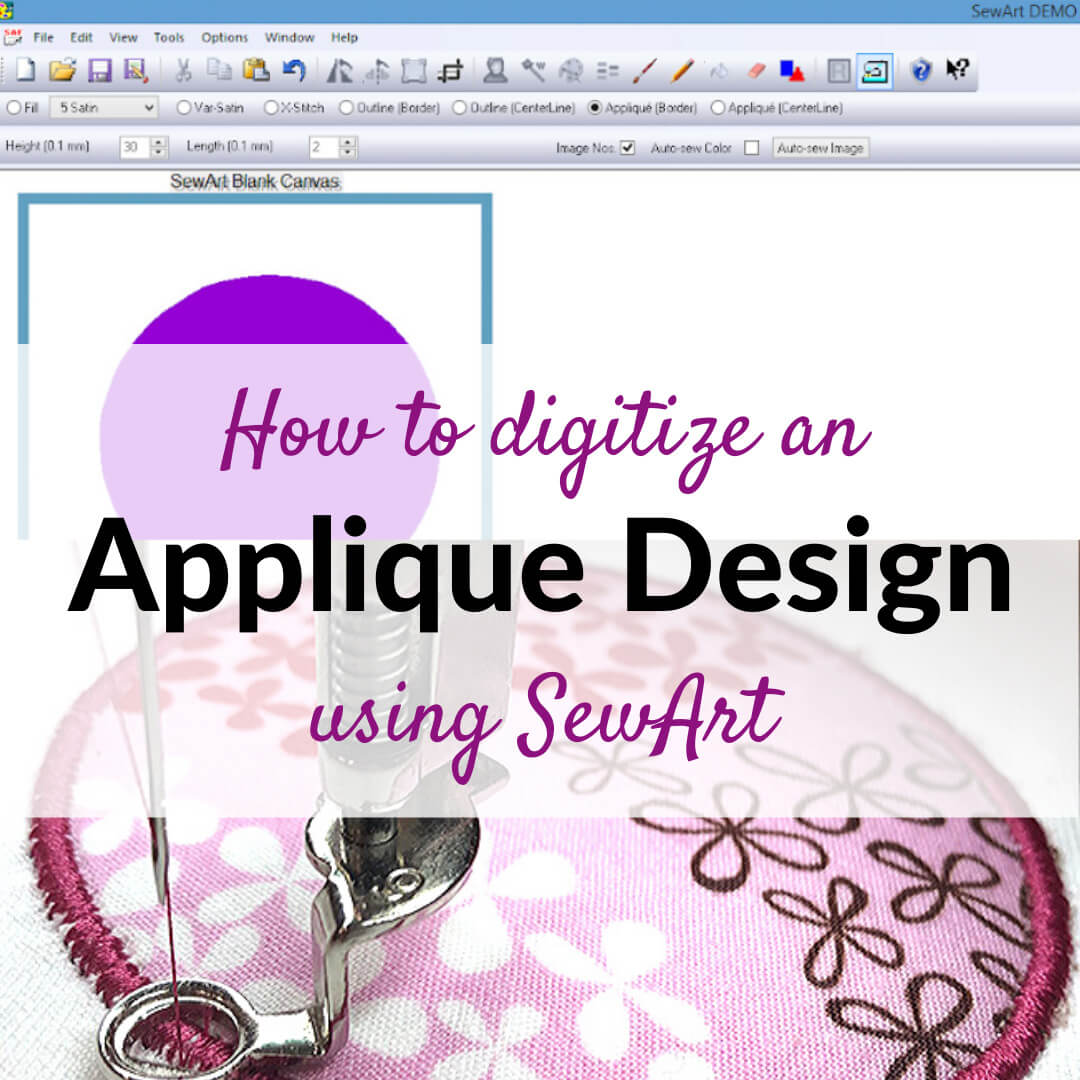



I have downloaded the trial version, but it wont save properly ( even though saved as jef) so i can then stitch it out. is this the barrier that I have to pay for the licence to go the last step to actually produce the design? just so i am not going crazy.
If you don’t have the paid version – you can only export a design with 3 colors. If you have more colors in your design – it won’t export.