How to convert an SVG file to an embroidery design
This site contains affiliate links to products. We may receive a commission for purchases made through these links.
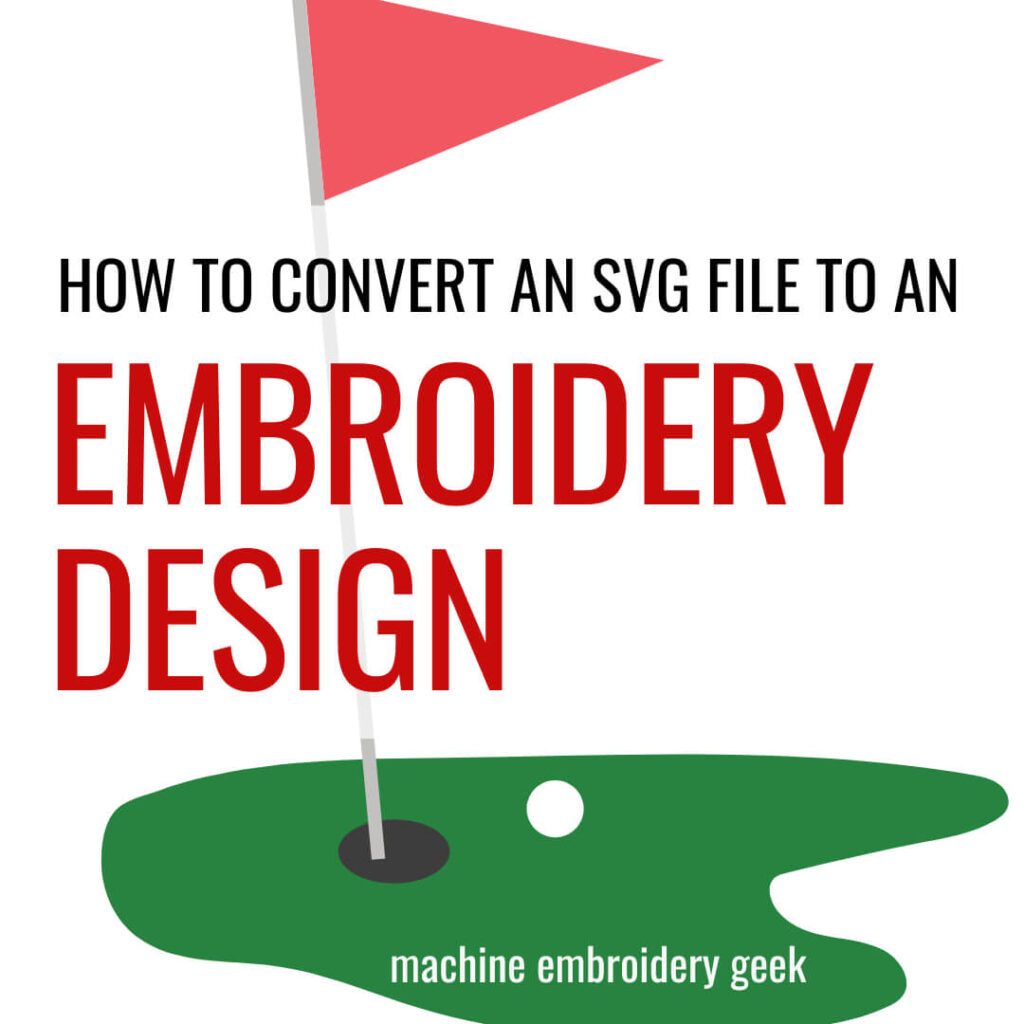
If you’re familiar with computer graphics, or you use a cutting machine, like a Cricut, a Silhouette, or a Brother Scan and Cut, then you’re probably very familiar with SVG files. These machines LOVE SVG files because they provide such a precise cutting line. While cutting machines and embroidery machines work a big differently, they do have some similarities. If you are already familiar with how these cutting machines work and you are now adding machine embroidery to your repertoire, you may be wondering if and how to convert an SVG file to an embroidery design.
So, is converting an SVG file to an embroidery even possible?
Products mentioned in this post
- Inkscape
- Inkscape Express – Create and Edit SVG Files Like a Pro
- Ink/Stitch
- SewArt
- SewWhat-Pro
- StitchArtist 3
It is possible to convert an SVG file to an embroidery design
The good news is that you actually CAN convert SVG files to embroidery designs… sort of.
But it’s not really a conversion
Embroidery files are different from SVG files in that they must contain a lot more information. So a true conversion is not actually possible. The computer needs to make up some information for an SVG file to become a file that your embroidery machine understands.
So when we talk about conversion, it’s not really a conversion, rather, SVG files can provide a great foundation for building and embroidery design.
And, if you want to convert SVG files into embroidery files, you will need a program that is specifically designed for it.
How SVG files are like embroidery designs
SVG files are similar to embroidery designs in that they are both file formats that machines can understand and respond to. You can upload an SVG file to your cutting software and your cutting machine can cut out that shape.
In a similar way, embroidery designs can be read by an embroidery machine. The machine stitches out the design based on the instructions in the file.
SVG files can be comprised of both strokes and fills. Embroidery designs can as well. You may have noticed that some embroidery designs are comprised of areas of fill stitches, and some are made up of strokes. Many embroidery designs are a combination of both.
How SVG files and embroidery designs are different
This is where the similarities between between the two file types differ. SVG files are much less complex files than embroidery designs. An SVG file only contains instructions about points and lines directions and colors. That’s it.
Embroidery designs are much more robust. They must tell the machine what stitch type to use, the direction of the stitches, the density of the stitches, when the machine should stop, etc.
The software you use to convert an SVG file to an embroidery design will affect your conversion results
So now that you know that machine embroidery files are much more complex than SVG file, it should make sense that going from one file format to another is not quite as simple as a conversion.
There are a lot of different software which will allow you to convert an SVG file to an embroidery design, but they vary tremendously in the amount of control they give you in specifying how your resulting embroidery design will look.
In this blog post, we will look at three different methods for converting an SVG file to an embroidery design. We will use free software (Inkscape with Ink/Stitch), a trial version of some inexpensive software (SewArt), and finally a moderately priced digitizing program (StitchArtist 3). By the end of this article, you will see that your conversion options become more sophisticated as you use more expensive software.
Converting an SVG file to an embroidery design using Inkscape and Ink/Stitch
Probably the simplest way to convert an embroidery design from an SVG file to an embroidery file is to use Inkscape software with the Ink/Stitch plugin.
Inkscape is a FREE vector-based drawing program, and it runs on both a MAC and a PC. It’s a great application to create an edit and SVG files. I’ve used it quite a bit and found that I could do just about everything that I would do in much more expensive programs such as Adobe Illustrator.
So, if Adobe Illustrator is not within your budget, I highly recommend checking out Inkscape. In fact, I built a course that teaches people how to use it called, Inkscape Express – Create and Edit SVG Files Like a Pro.
Once you install Inkscape, you can install an add-on called Ink/Stitch. When you have the Ink/Stitch module installed, you will be able to generate an embroidery file from the vector shapes you make in Inkscape.
Import SVG file into Inkscape
You simply import the SVG file into Inkscape (or create an original vector-based graphic).
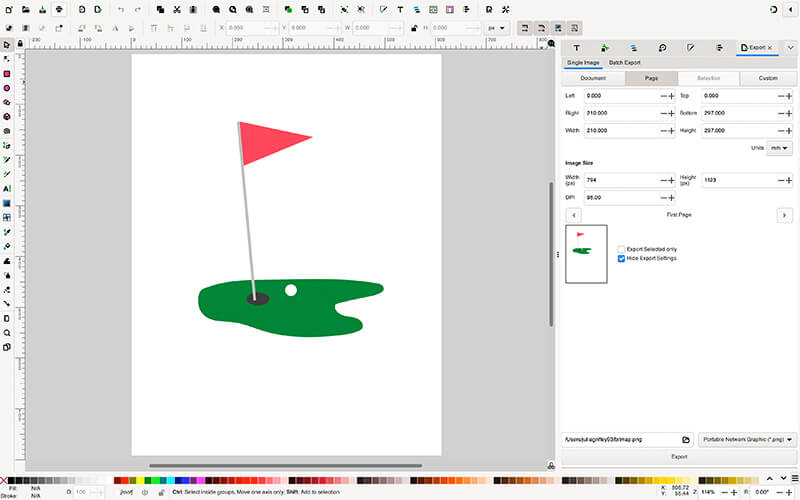
Save the SVG in an embroidery file format
Then, you simply choose File -> Save and choose the embroidery file format you need.
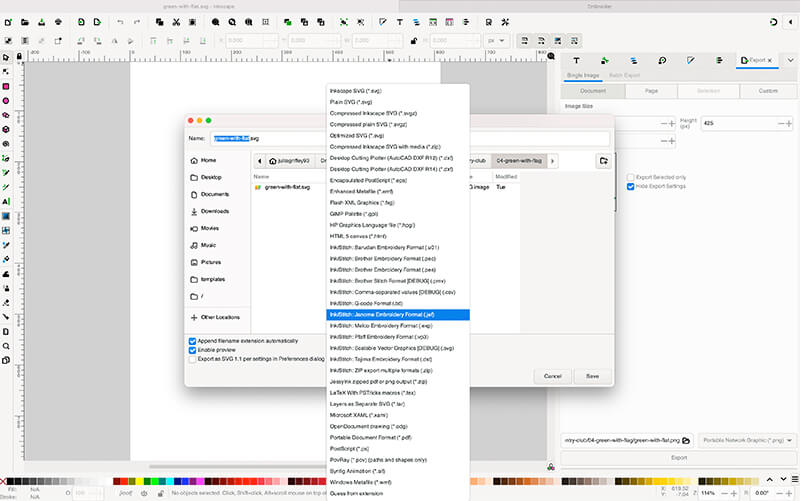
You will notice that not every embroidery file format is listed in the menu. Don’t fret. It’s easy to convert an embroidery file from one format to another.
Now all you have to do is to take the completed embroidery design and transfer it to your embroidery machine to stitch it out.
To give you a sense of what the stitch out would look like, I opened the embroidery design I made in Inkscape / Ink/Stitch in Embrilliance and created a preview. Not bad!
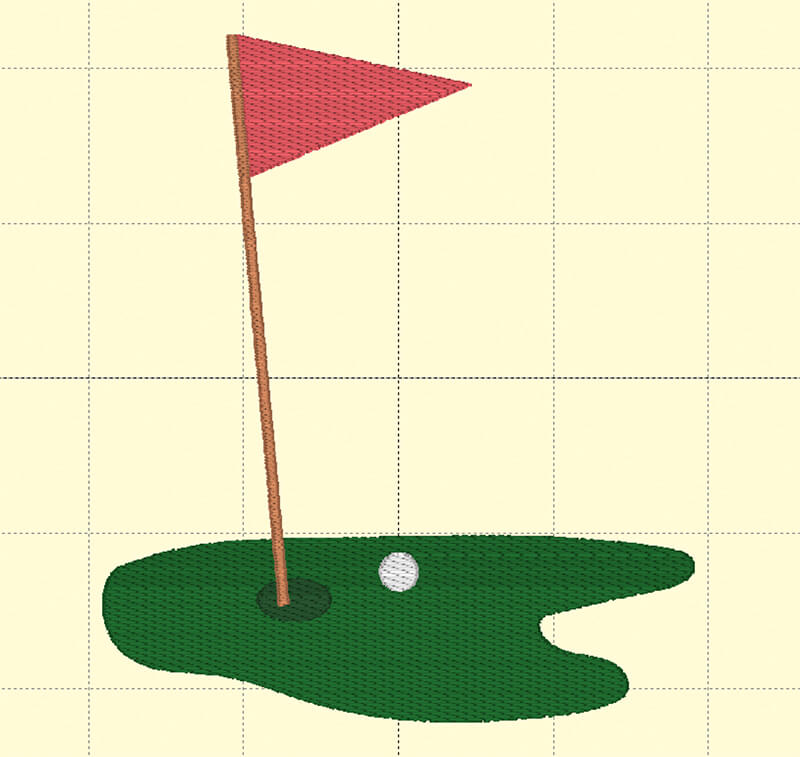
You will see in my example (above) – I just accepted all the defaults. So the stitch angle and type for every object is the same.
As Ink/Stitch has evolved though, they have added more controls to change the quality of the stitch out. For example, you can now change the start and end points of each thread color. You can add borders, and change different stitch types.
It’s a pretty cool software and definitely suitable for the most basic of designs. But you will now see how you will have more control in other software with stitch density, type, angle, etc..
Converting an SVG file to an embroidery design using SewArt
Another fairly inexpensive method you can use to convert an SVG file to an embroidery design is SewArt.
SewArt is an inexpensive digitizing program made by S&S Computing. It will allow you to import both SVG file as well as pixel-based images like JPEG, and build embroidery designs based on the shapes in the graphics.
Like InkScape, SewArt will allow you to draw your own art. But unlike Inkscape, SewArt is not intended to be a vector-based drawing tool. Its emphasis is on the creation of the embroidery designs.
Import SVG file into SewArt
SewArt REALLY likes SVG files. This is because SVG files are comprised of distinct shapes and lines andSewArt can do a great job at understanding the distinct areas.
This is unlike importing bitmap files like JPGs into SewArt when you have to reduce the number of colors in the image before you start assigning stitch types to different areas. When you import SVG files into SewArt, it immediately sees those distinct areas and then you can simply apply different types of fills and strokes to those areas.
Assign stitch types to various areas
To apply different stitch types to different areas, you need to click on the button that looks like a sewing machine. Once you enter this area of the program, you are ready to assign stitch types to each area. In addition to assigning stitch types to different areas, you can also set the stitch angle, density, etc…
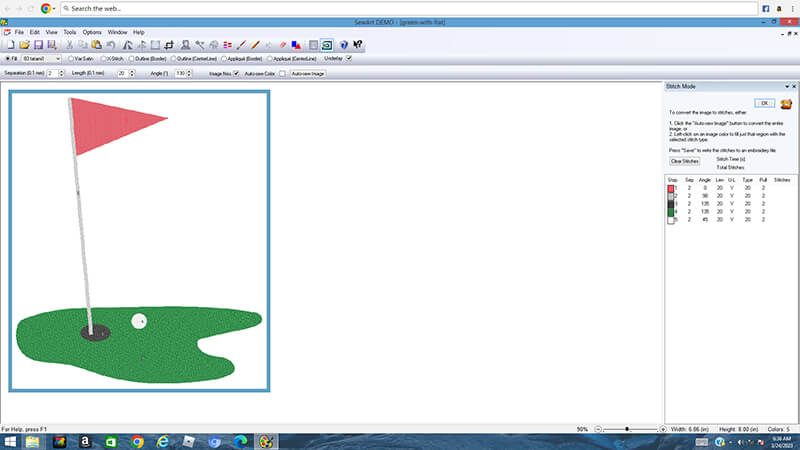
Modify your stitch order
Once you have assigned thread colors and types to each area, you can easily change the stitch order of the objects. For example, if you assign a red thread color to multiple areas, you may want to stack those items together so that all of the red could be stitched at once.
Save in your desired embroidery file format
You can see that SewArt gives you many more options of embroidery file formats that you can save your file in.
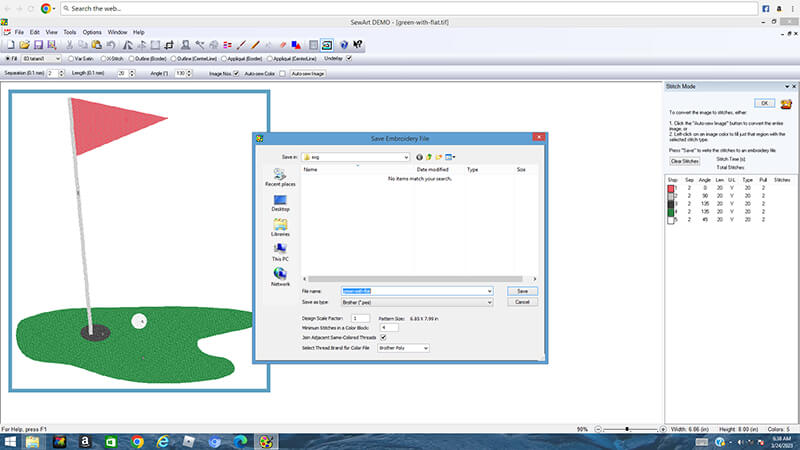
Compared to the embroidery design editing capabilities of Inkscape and Ink/Stitch, SewArt offers many more features for converting SVGs to embroidery designs and it’s a lot more intuitive. And if you get the companion program, SewWhat-Pro, you can combine and modify the embroidery designs that you make in SewArt in many different ways.
Want to see more? See how I converted a SVG logo file into an embroidery design using SewArt.
Learn more about SewArt and SewWhat-Pro.
Want to learn more about this software? Check out my course: The SewArt, SewWhat-Pro and SewWrite Master Class
Converting an SVG file to an embroidery design using Embrilliance StitchArtist
More sophisticated digitizing programs such as StitchArtist by Embrilliance offer even more SVG to embroidery design conversion capabilities.
Importing SVG files into StitchArtist
StitchArtist Level 3 will allow you to import SVG files, and it will automatically convert them to objects. Once they are objects in the program, then you can apply different types of embroidery stitches to them.
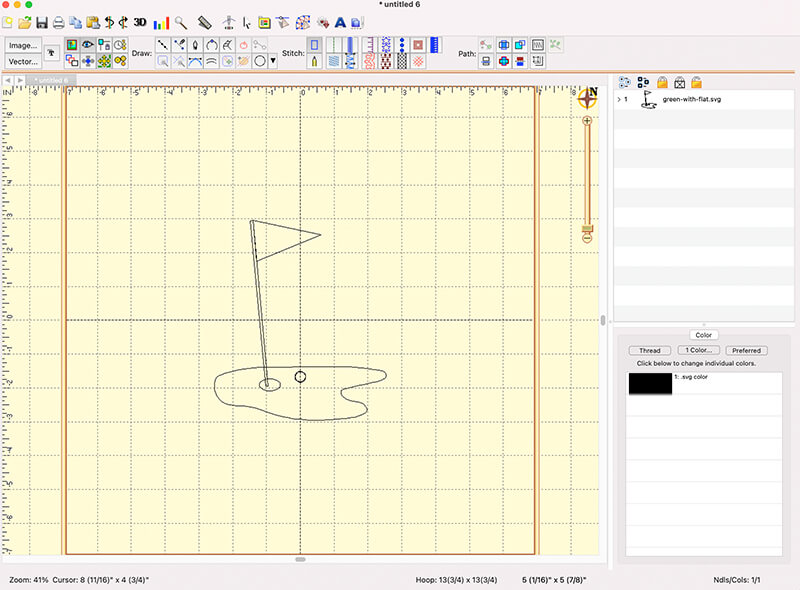
Manipulating SVG files in StitchArtist
While this is kind of similar to what you can do in SewArt, Embrilliance offers many more editing capabilities. For example, in StitchArtist, you can further manipulate the shapes of the SVG files before or after you apply the stitches to the shape.
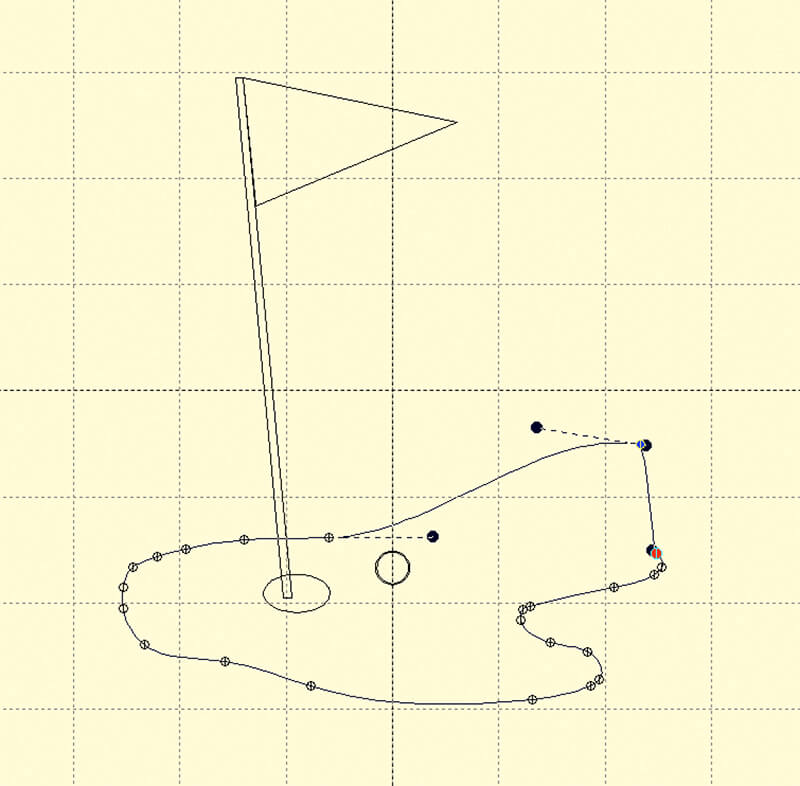
Boolean operations in StitchArtist
Another cool feature of stitch artist level three as it pertains to SVG files is the ability to perform Boolean operations.
A Boolean operation is an interaction between two vector-based objects. A very common Boolean operation would be a union where you simply turn two distinct shapes into one. StitchArtist Level three provides a variety of Boolean operation tools. For example, you can combine two objects, subtract one from the other, and even keep the intersection between two objects.
Because I have a lot of experience working in graphics programs, and making SVG files, I take advantage of this feature quite a bit when I’m digitizing embroidery designs in StitchArtist. And in my opinion, it’s one of the most compelling reasons to buy the highest level of StitchArtist, or to upgrade to level three.
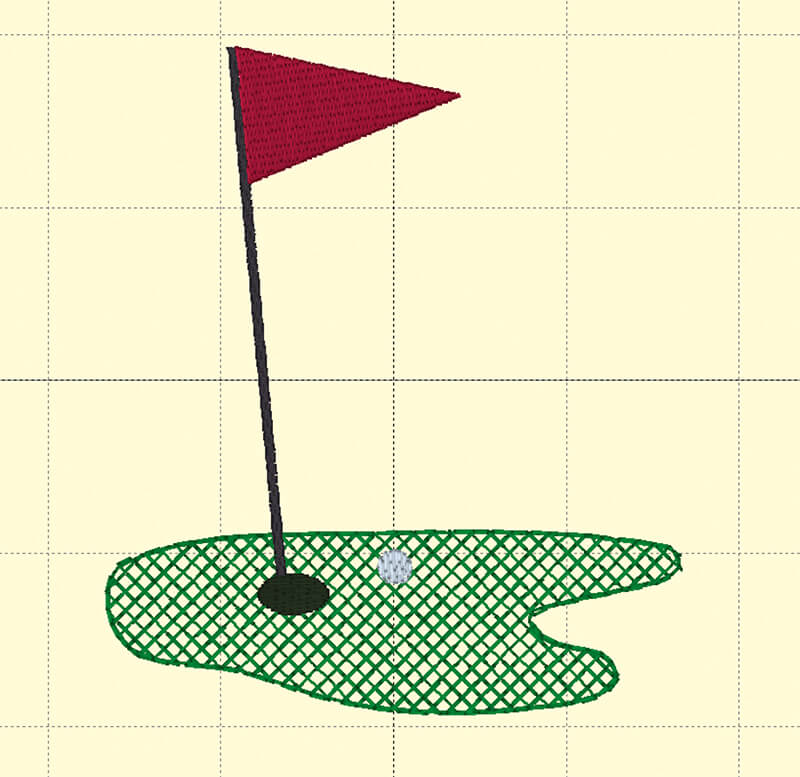
SVG conversion in other digitizing programs
StitchArtist is by no means the only embroidery digitizing software that allows you to import SVG files and apply stitches to the various shapes. As embroidery digitizing programs have gotten more sophisticated, it has become a fairly standard feature in these applications. However, for the value, Embrilliance StitchArtist offers an amazing number of SVG manipulation tools.
So there you have it… three different ways of converting SVG files to embroidery designs. Hopefully one of these programs will adequately suit your needs and you can start converting any SVG you want into an embroidery dseign!
Want to remember this? Save How to Convert SVG files to Embroidery Designs on Your Favorite Pinterest Board
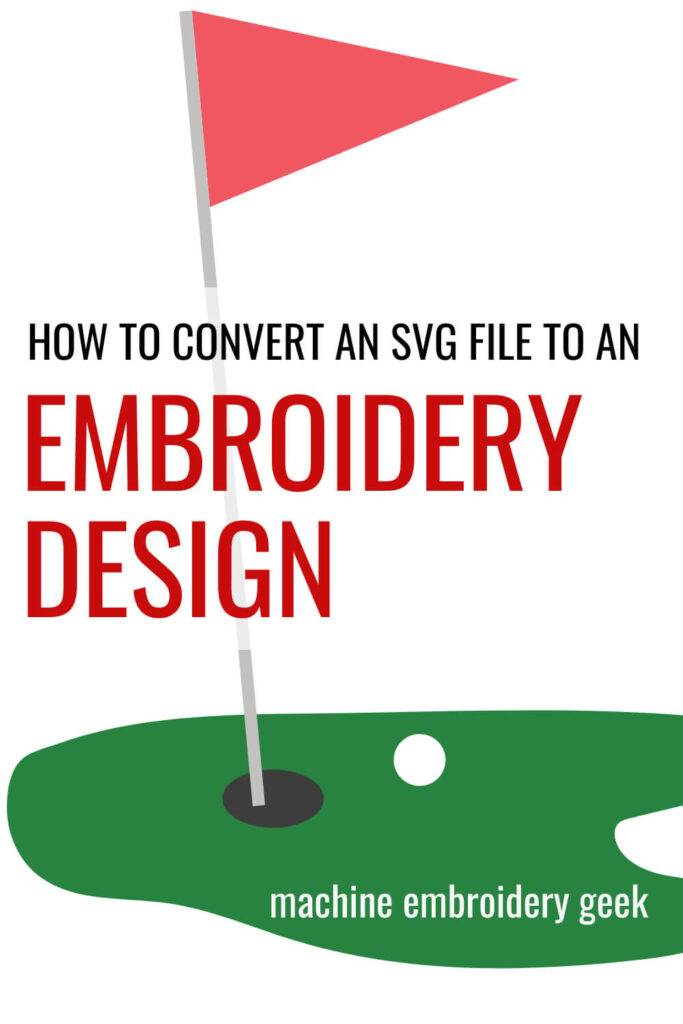








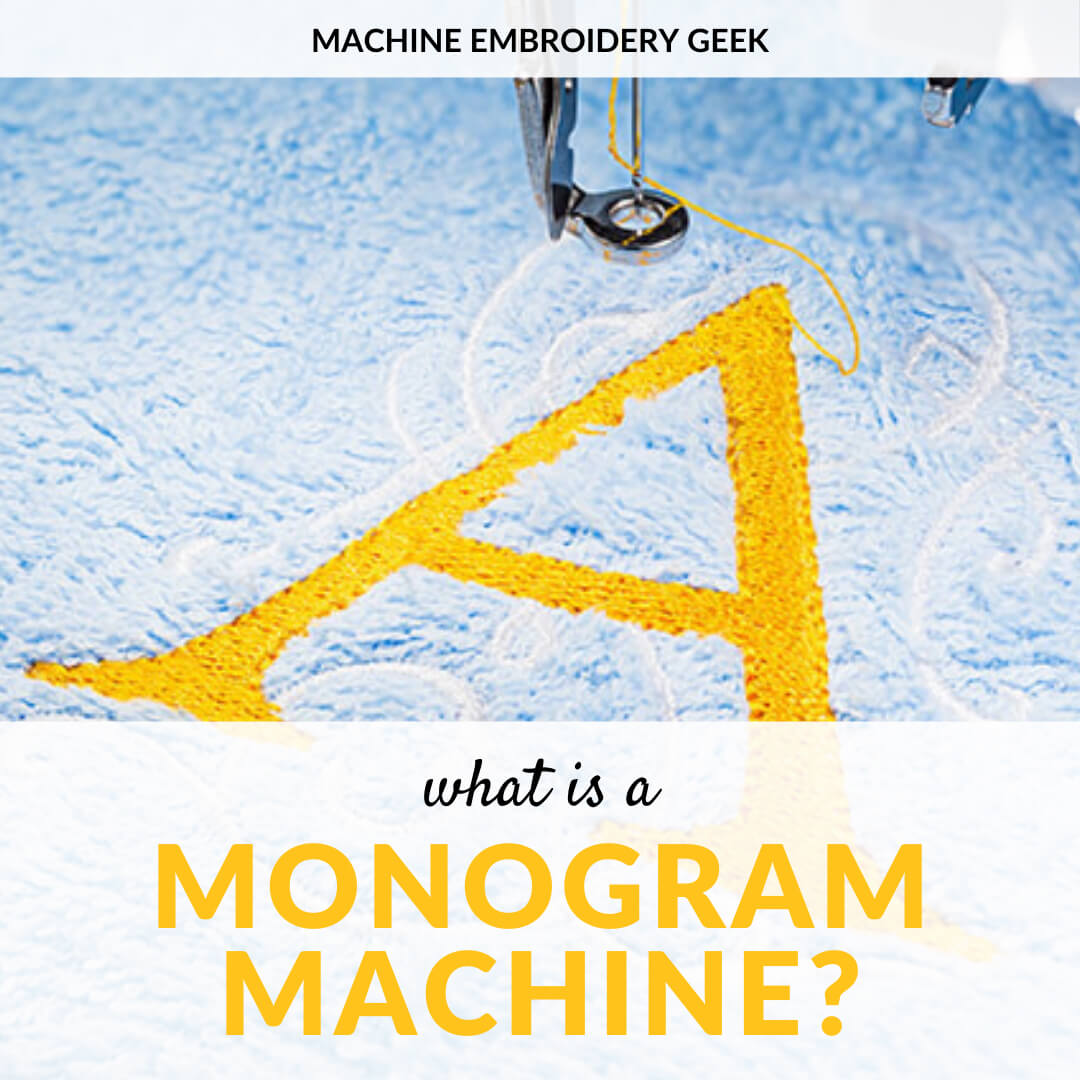


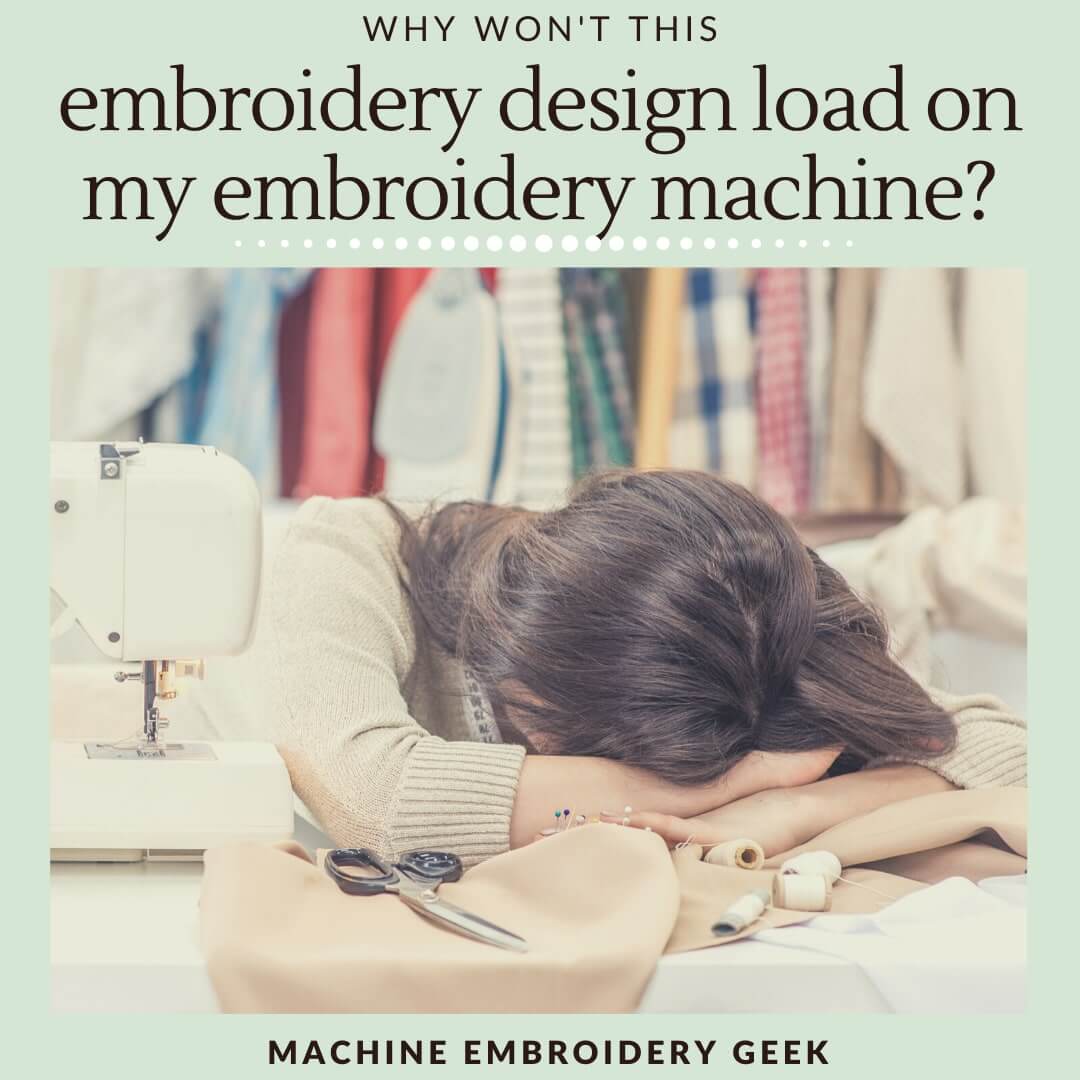

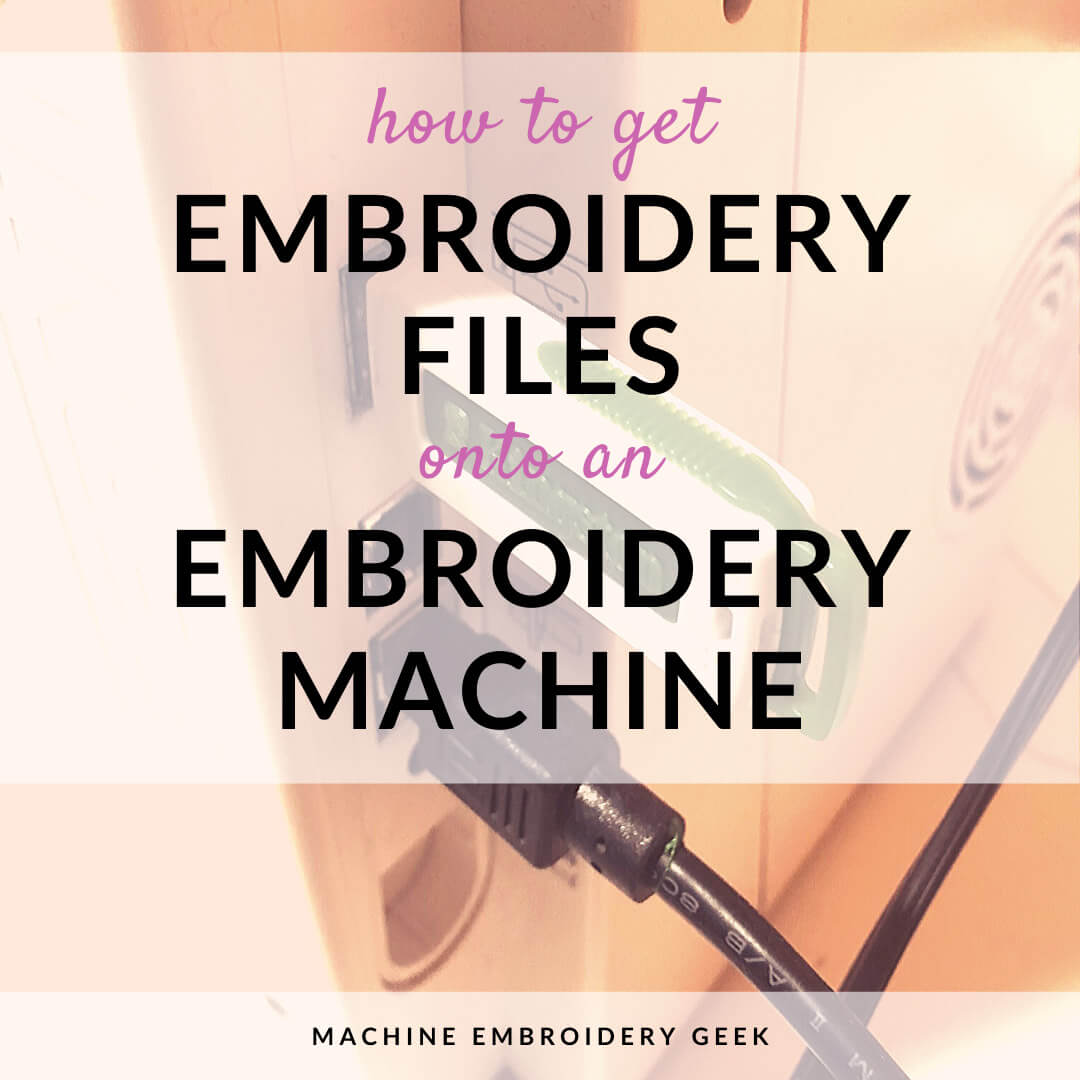

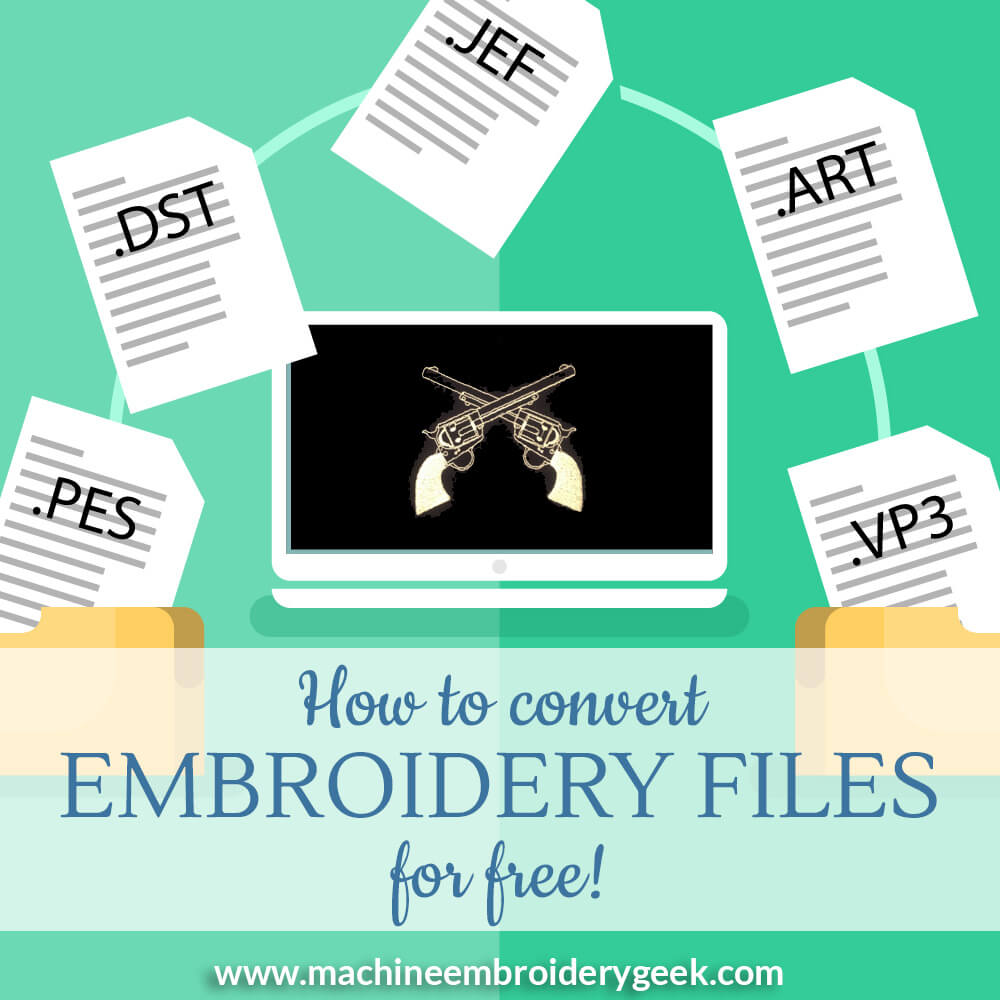



Can WINZIP be used to convert an SVG into the PES format?
Nope – WINZIP is a compression utility. It makes zip files and uncompresses zip files.