How to work with machine embroidery fonts
This site contains affiliate links to products. We may receive a commission for purchases made through these links.
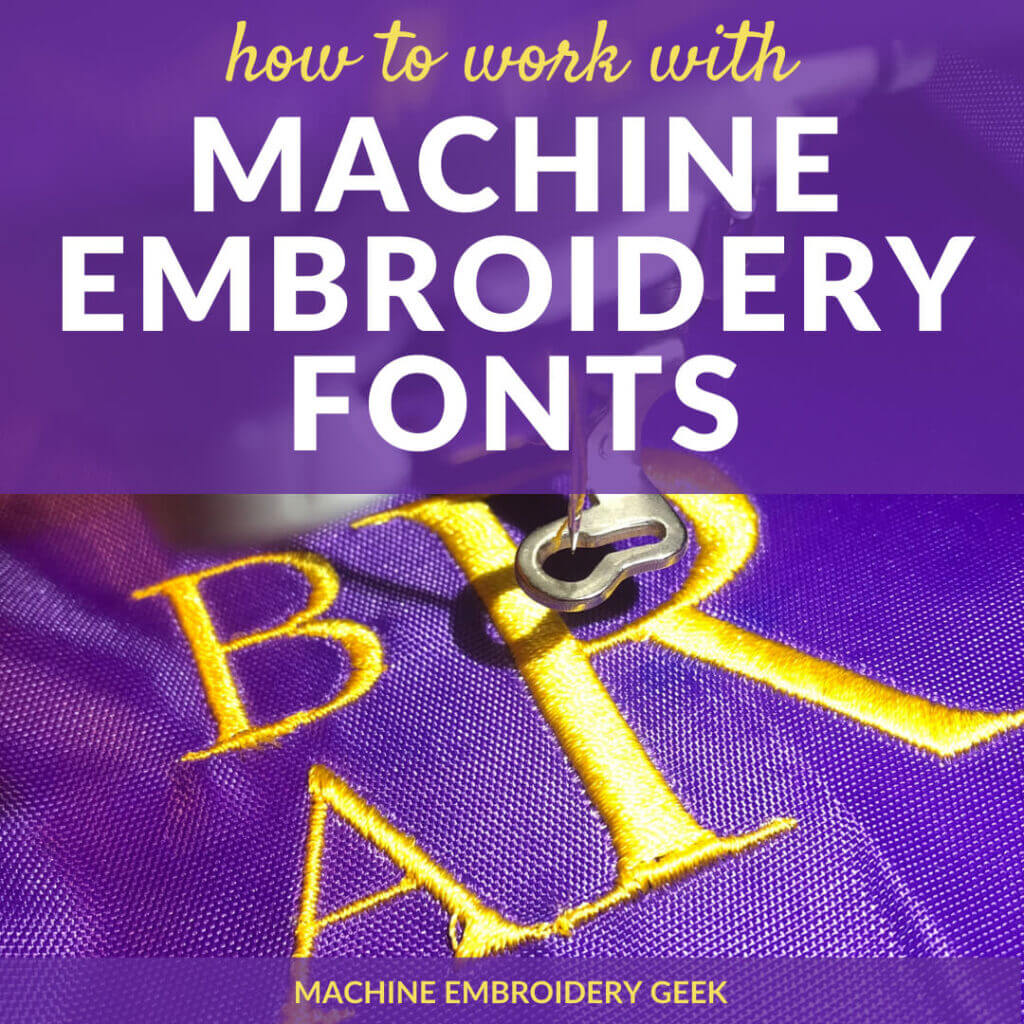
There are tons of different styles of machine embroidery fonts available that will help you achieve your desired aesthetic. But what are they? Where do you find them? And, how do you work with machine embroidery fonts to create names, words, phrases and monograms?
Products mentioned in this post
What are machine embroidery fonts?
Machine embroidery fonts are machine embroidery designs that have been created in an embroidery digitizing program. They have machine-specific information programmed in the font so that when you stitch out the name, words or phrase it will come out with the desired aesthetic.
The fonts that you use for machine embroidery are quite different from the fonts you use on your computer. You may be accustomed to downloading TTF and OTF fonts from various websites (such as dafont.com) and installing them on your computer so that they can be used by programs like Microsoft Word. But, an embroidery machine does not understand these formats. An embroidery machine only understands a specific embroidery file format.
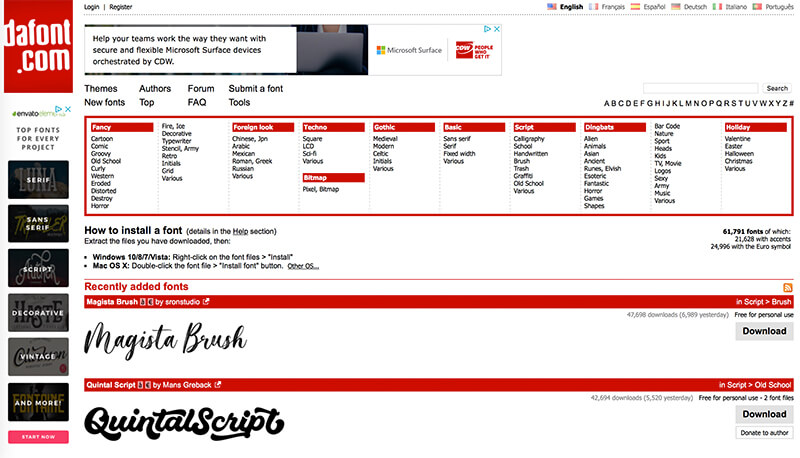
How to work with machine embroidery fonts
There are a few different ways you can go about building your desired name, phrase, word or monogram.
Use the fonts built in to your embroidery machine
The simplest way to work with fonts is to type out words on the screen of your embroidery machine using the fonts that were installed on your embroidery machine. My Bernina embroidery machine came with five different fonts installed and, at this point, I’ve gotten a bit tired of them.
In order to evoke different styles with your embroidery, it’s desirable to have more fonts to choose from. For example, years ago, I bought all my nephews surf shorts and I wanted to embroider their names on towels in an appropriate style to create a whole “surfy” package. Fortunately, I was able to find a font that evoked the exact feeling I was going for.

Buy software that incorporates pre-digitized fonts
There are a few inexpensive programs available that contain pre-digitized fonts. For example SewWrite gives you access to 70+ pre-digitized fonts. You simply open the software, type your words, select one of the fonts, scale the letters as you wish, and export the completed machine embroidery design.
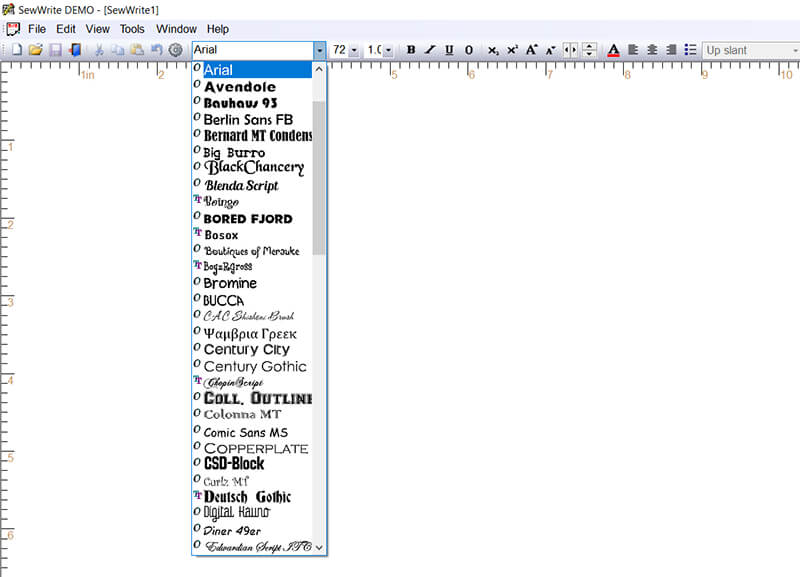
Hatch by Wilcom is another machine embroidery design software that comes with machine embroidery fonts pre-installed. However, Hatch is full-blown digitizing program and is therefore significantly more expensive than SewWrite.
Buy fonts from a third-party retailer
The second way to work with machine embroidery fonts (and BY FAR the most common method) is to buy font sets from a third-party retailer, typically an online retailer who will allow you to download your font files immediately after you purchase them. After you make the purchase, you simply need to download the files and save it to your computer.
The file you download is typically a ZIP file. You will need to unzip the file to access the embroidery files. Once you do, you will find that each of the letters, numbers and symbols included in the set will be an individual embroidery file. And, you will need to assemble these letters together to build your desired word, name, phrase or monogram.
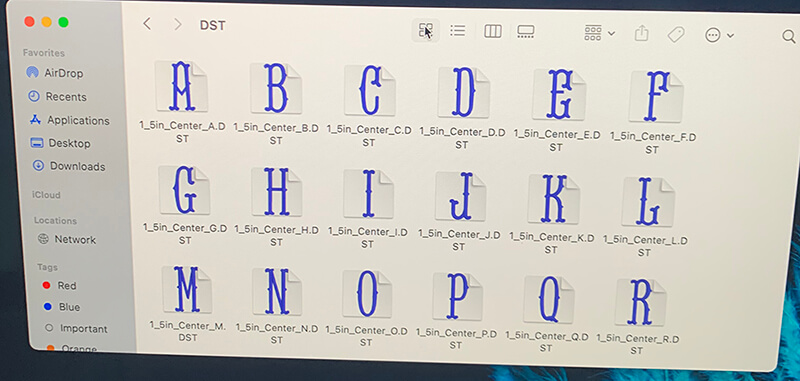
Keep reading to learn about the different methods for assembling the letters together to build your name, word, phrase, or monogram.
Create machine embroidery fonts yourself
The final way to work with machine embroidery fonts is to create them yourself. To create machine embroidery font files, you need access to a digitizing program that will allow you to create machine embroidery specific alpha-numeric characters.
While most digitizing programs are able to access your (TTF and OTF) computer fonts and automatically create an embroidery design based on the letters you type out, the results can be subpar. To create embroidery fonts that stitch out with the correct aesthetic, you may need to do a bit of manual digitizing on each letter.
Of course, if you are using you are just creating the fonts for your own project, you only need to generate the specific letters you need. But, if your goal is to create an entire letter set to resell, you will need to save each of the final files in an embroidery file format.
This process can be quite tedious. Consider the fact that you might want to offer multiple sizes of each of the digitized letters. You will need to create A LOT of different files. And then you will have to convert each file to all of the most desired machine embroidery file formats.
Another factor to consider if you plan to create your own embroidery fonts is copyright. Before you begin digitizing fonts, you will need to do your homework and find out if the font you want to use is under copyright.
If you look at the TTF fonts available on Dafont.com, for example, you will see that many state “free for personal use.” Most are not intended for you to digitize and call your own. You can, however, contact the font designer and license the font for machine embroidery if you want to digitize it and start selling it.
Creating words, names, monograms and phrases from 3rd party machine embroidery fonts
Once you purchase machine embroidery fonts, you can use them to create words, names, phrases and monograms. Each machine embroidery font set will typically come with letters, numbers and symbols. And, there are a few different methods you can use to build a machine embroidered word, phrase or monogram from the machine embroidery font files you have downloaded, one more tedious requiring no software, and the methods – much quicker but requiring the use of software.
Method 1: no software method of building a name, word, phrase or monogram from a machine embroidery font
- Uncompress the zip file you downloaded from the site where you bought the embroidery files.
- Locate the folder containing the files of the specific file format you need. For example, if I were going to stitch out a word from this font on my Brother PE535 embroidery machine, I would locate the PES files as this the file format my machine reads.
- Transfer the specific letters you need onto your flash drive.
- Plug your flash drive into your machine to access the individual machine embroidery letter files on your embroidery machine.
- Select each letter one by one and move them into place using the tools on your machine to build your word, phrase or monogram.
Method 2: using a machine embroidery design editor like SewWhat-Pro to build names, words, phrases and monograms
A machine embroidery editor like SewWhat-Pro will map the individual letter files to a specific key on the keyboard. So, for example, let’s say you download a embroidery file set called “julie”. The files may be named something like this “julie-a-small.pes, julie-b-small.pes, julie-c-small.pes.” See the pattern here? Well – so will SewWhat-Pro.
Here’s how you do it.
- Open SewWhat-Pro.
- Click on the button that says “Insert pre-digitized lettering from keyboard.” The button looks like a little dog and bone.
- A new window will appear, then choose “Add font mapping.”
- Navigate to your letter embroidery files. SewWhat-Pro will examine how the files are named and propose a keyboard to embroidery file mapping.
- Tweak any of the mappings if SewWhat-Pro gets it wrong.
- Now you are able to “type” with this font you have just mapped. Once you map the font once, you do not need to do it again. It will be available to you for future projects.
- Type out your word or phrase using this font.
- Save it as an embroidery design to load on your machine.
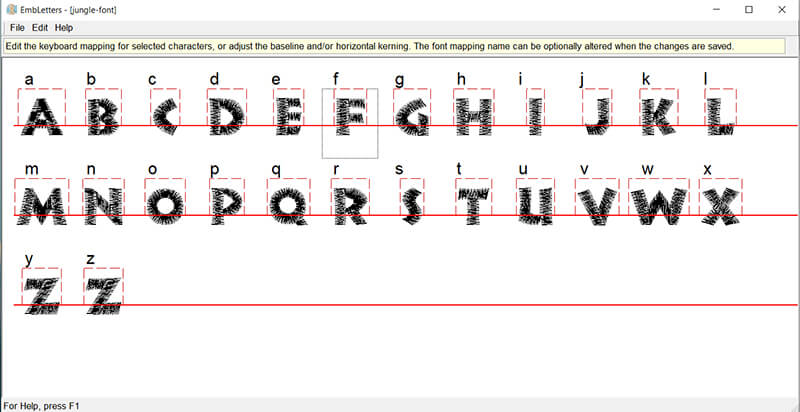
Want to learn more about how to use SewWhat-Pro?
Check out my course: the SewArt, SewWhat-Pro and SewWrite Master Class.
Method 3: BX fonts and the free Embrilliance font editor to build names, words, phrases and monograms.
Embrilliance is a company that makes a family of machine embroidery software. They are quite popular due to their ease-of-use, the fact that they run on a MAC natively, and they work with BX fonts.
BX machine embroidery fonts are Embrilliance’s propriety font format. Embroidery machines will not read BX fonts, but you can import them into Embrilliance programs to create words, phrases, names, monograms, etc… and export them as machine embroidery files.
Fortunately, Embrilliance offers a free version of their software called Embrilliance Express that allows you to import BX fonts and save them out embroidery files.
Here’s how you do it:
- Open Embrilliance Express
- Drag and drop the BX file set into the program.
- You will see the BX font in the dropdown list on the bottom-right under “font.”
- With the font you want selected, begin typing your name, word, etc…
- Use “Save As” to save out the completed embroidery design.

Sound good to be true? The only downside to BX fonts is that, although they are quite popular, not every digitizer offers BX fonts.
Where to buy machine embroidery fonts
There are a ton of companies that sell machine embroidery fonts. Some of the most popular with the largest catalogs of fonts include:
- Etsy
- Stitchtopia
- Rivermill Embroidery
- Embrilliance (font packs)
- Designs by Juju
- Ann the Gran
- Apex Embroidery Designs
- SWAK
How to choose which font to use for your project?
With all of the different fonts available, how do you choose the best one for your project? My advice is to consider style, size and weight.
Fonts communicate an inherent feeling – some look traditional, others more modern. Some are casual, others are more formal. In general, sans serif fonts – ones without little feet on the ends tend to look more modern while serifs look more traditional. Loopy script fonts tend to have a formal feel unless the letters tend to be extremely varied in size – then they look more casual. When you look at a font, ask yourself what type of feeling it evokes, and ask yourself whether it is appropriate for the look you are going for.
Font size is also a critical factor in choosing an embroidery font for your project. Some fonts come in very small sizes which makes them appropriate for delicate items like handkerchiefs. Before you purchase a font, make sure it is available in the size you need.
And, finally, consider the weight of the font. Thicker letters – will work better on nappy fabrics, whereas thinner ones will work better on more delicate materials. A very think font can get lost in textured fabrics.
Check out some of my favorite very small fonts, monogram fonts and script fonts.
Are there any free machine embroidery fonts?
Absolutely! There are tons available absolutely free online. Check out my previous post re: free machine embroidery fonts. I was amazed by how many I could find – even BX fonts which is great for a beginner just learning how to work with machine embroidery fonts.
Having a wide variety of fonts is a great way to add some style and personality to machine embroidered projects. Now that you know how to source, download and work with machine embroidery fonts, you can whip out embroidered projects with names, words, phrases and monograms in no time!
Happy stitching!
XO –
Julie
Want to remember this? Save “How to work with machine embroidery fonts” on your favorite Pinterest board
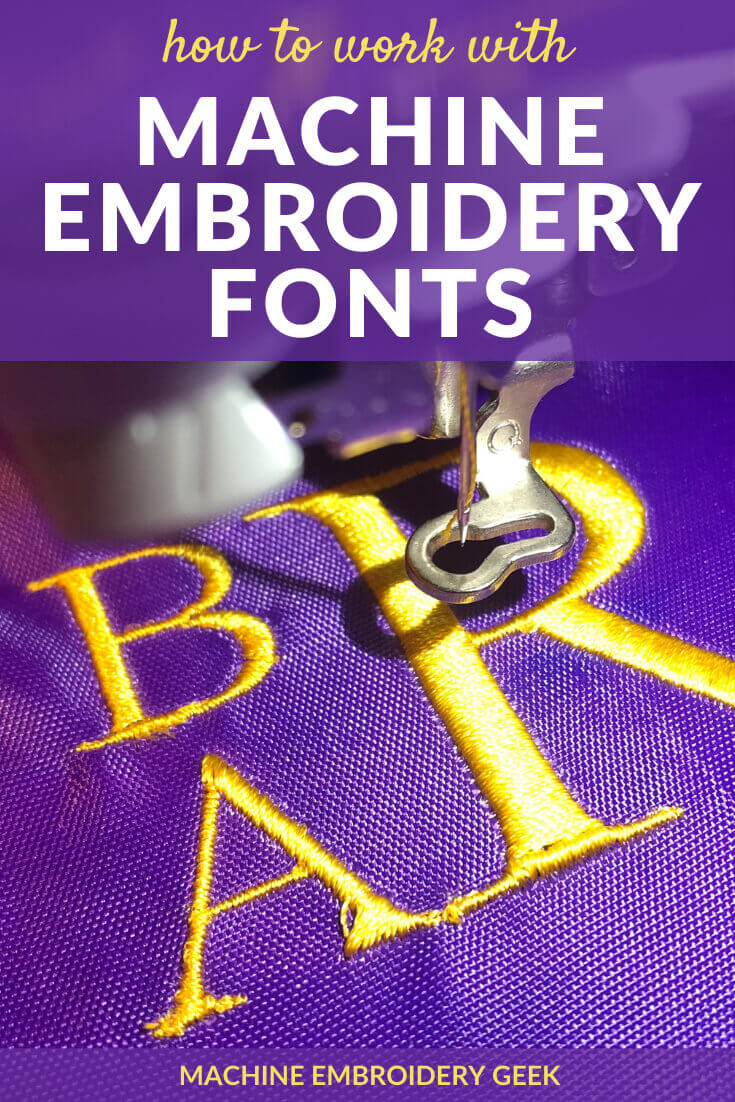









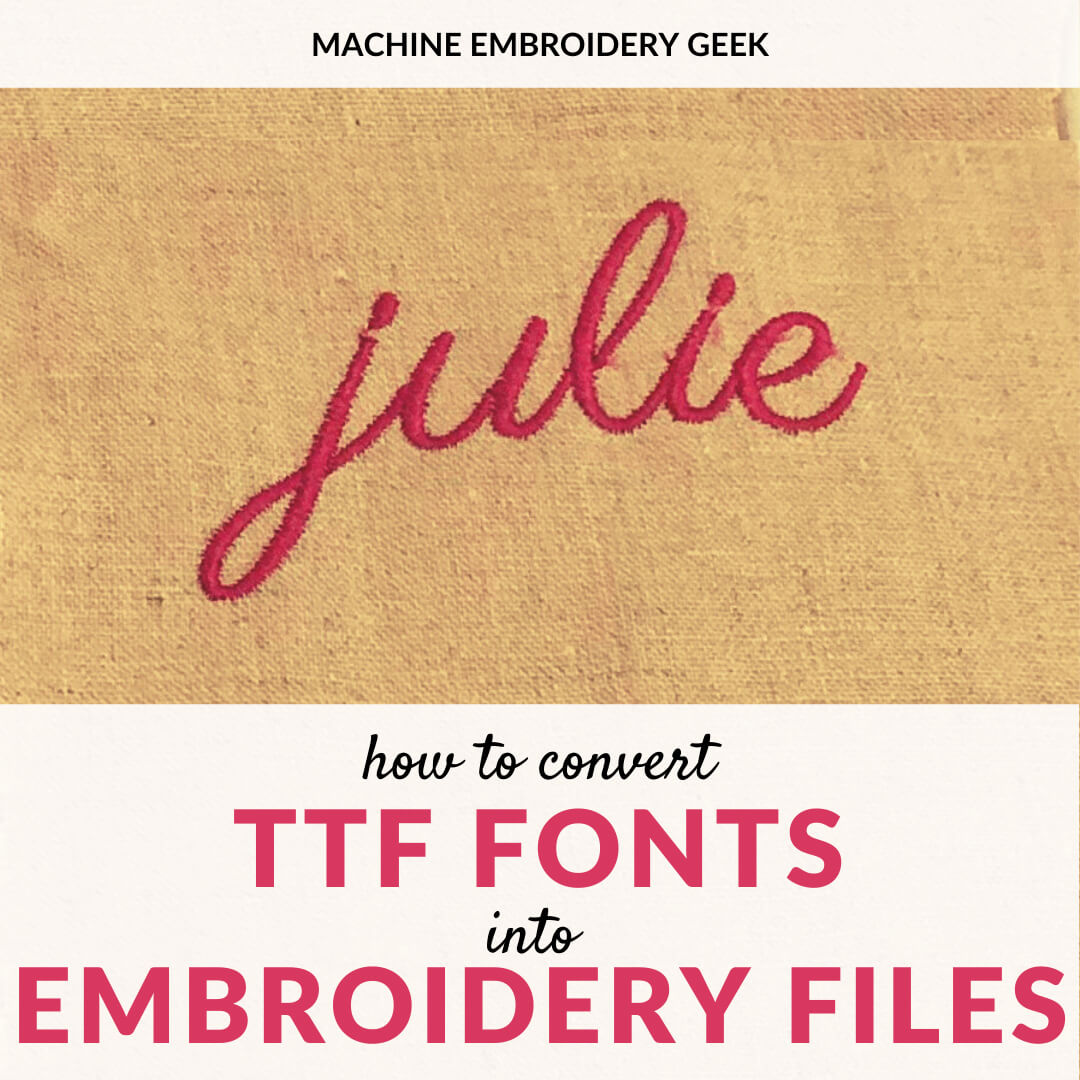

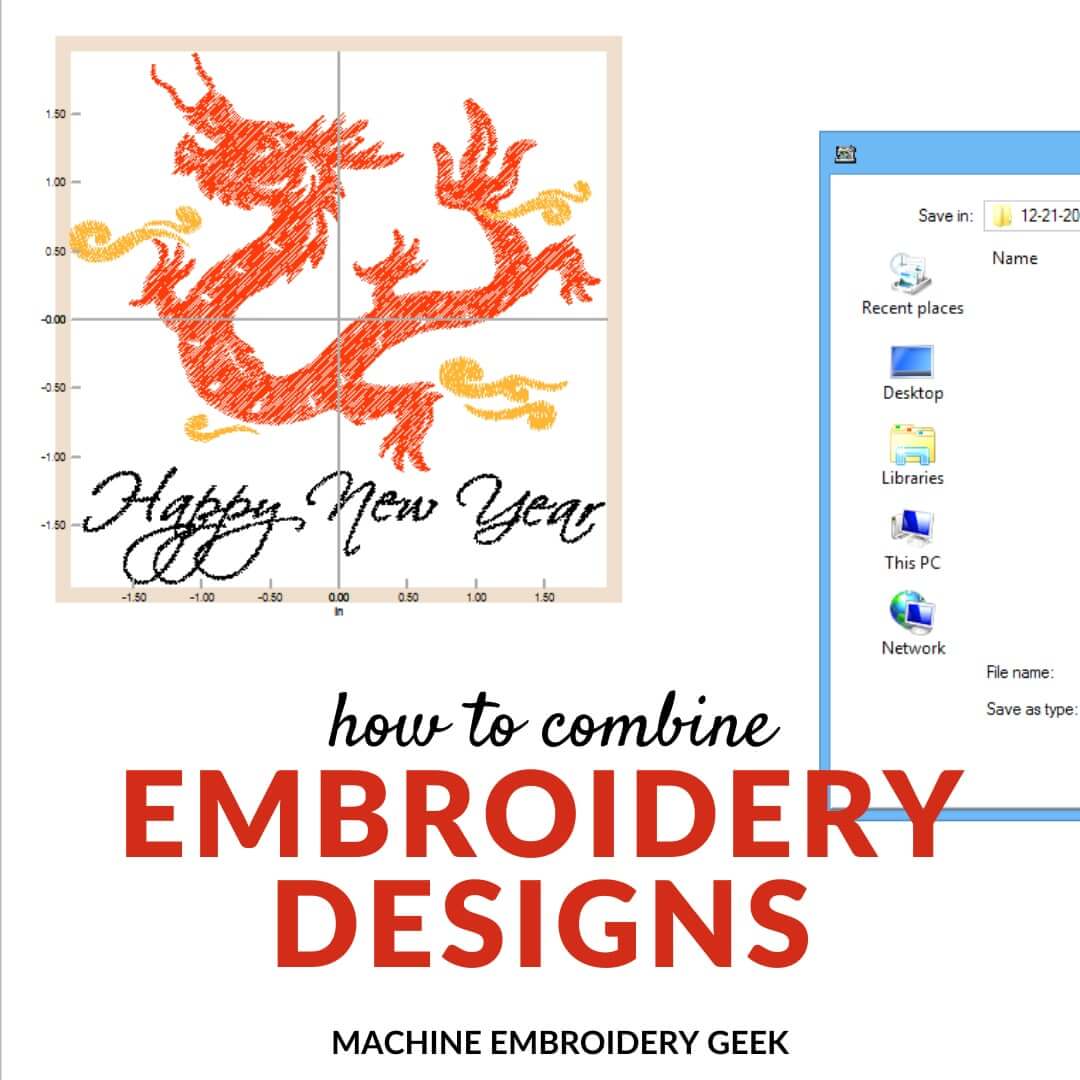
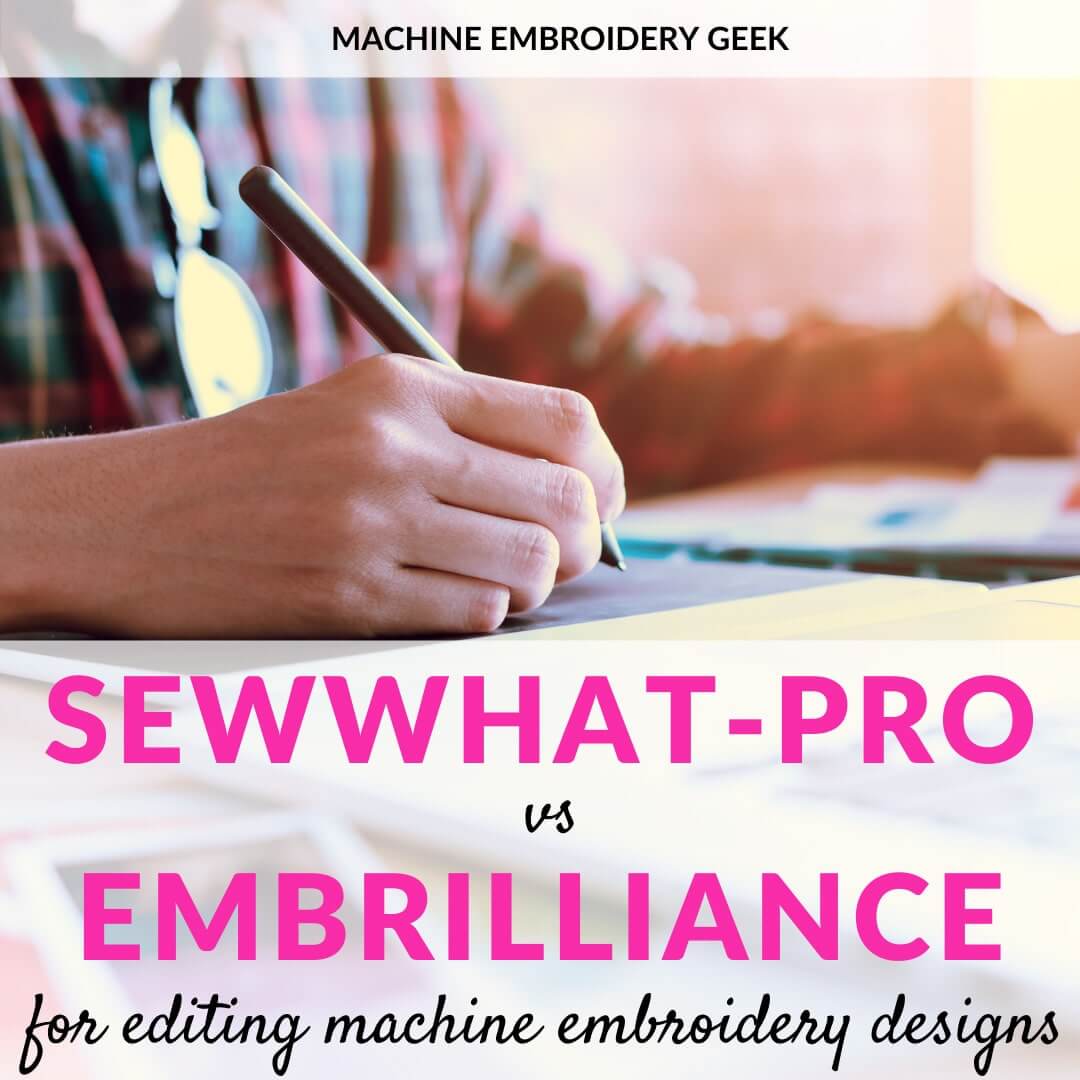
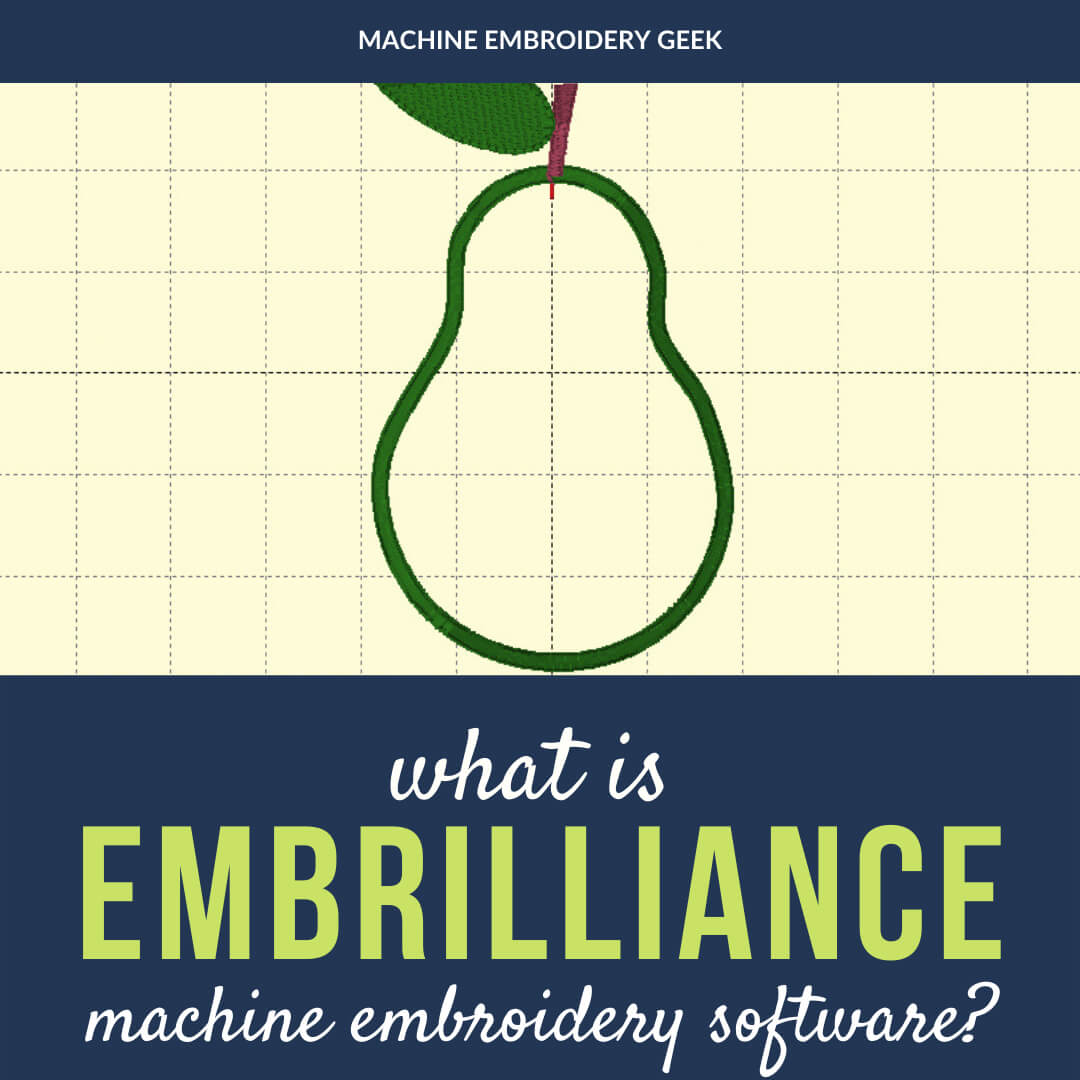
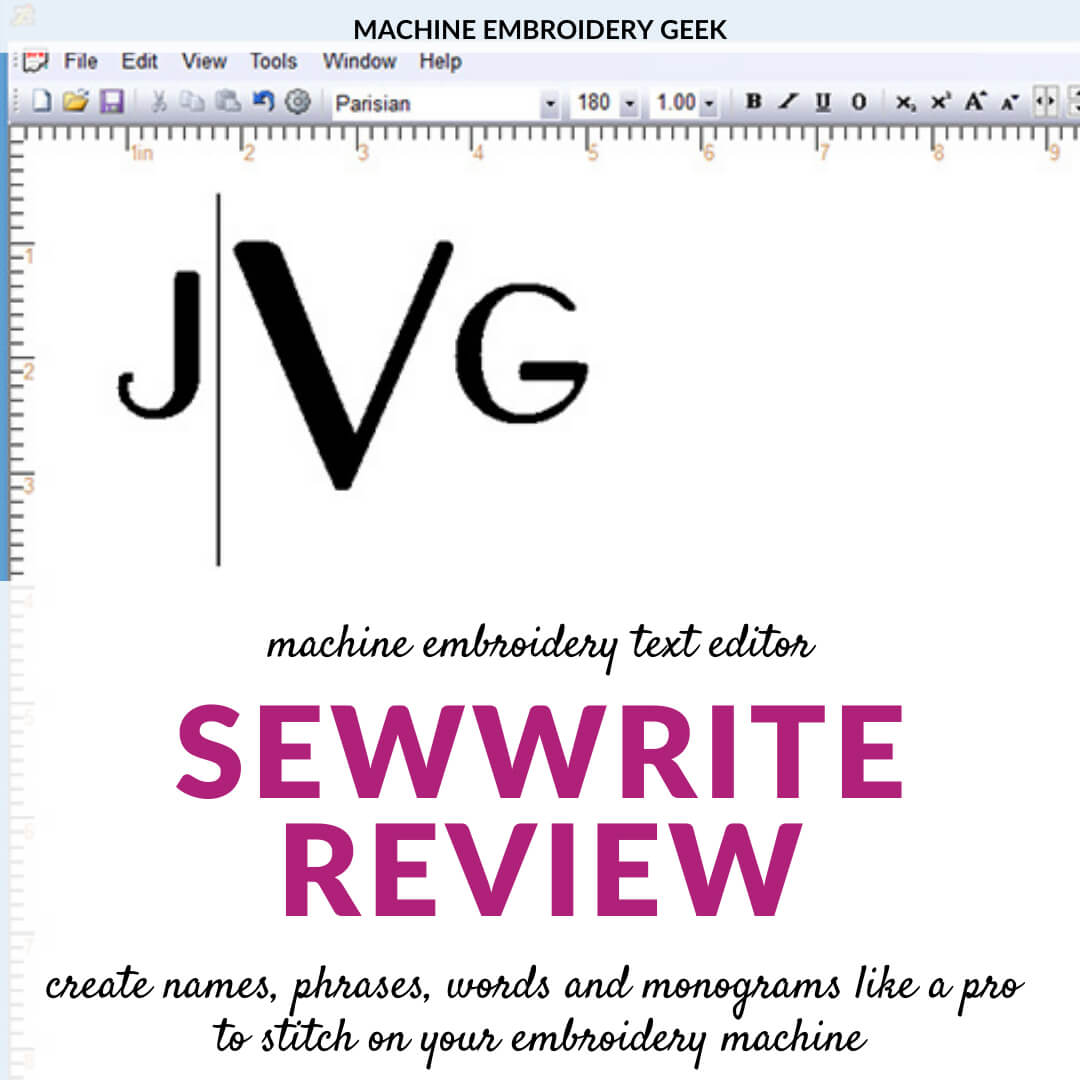
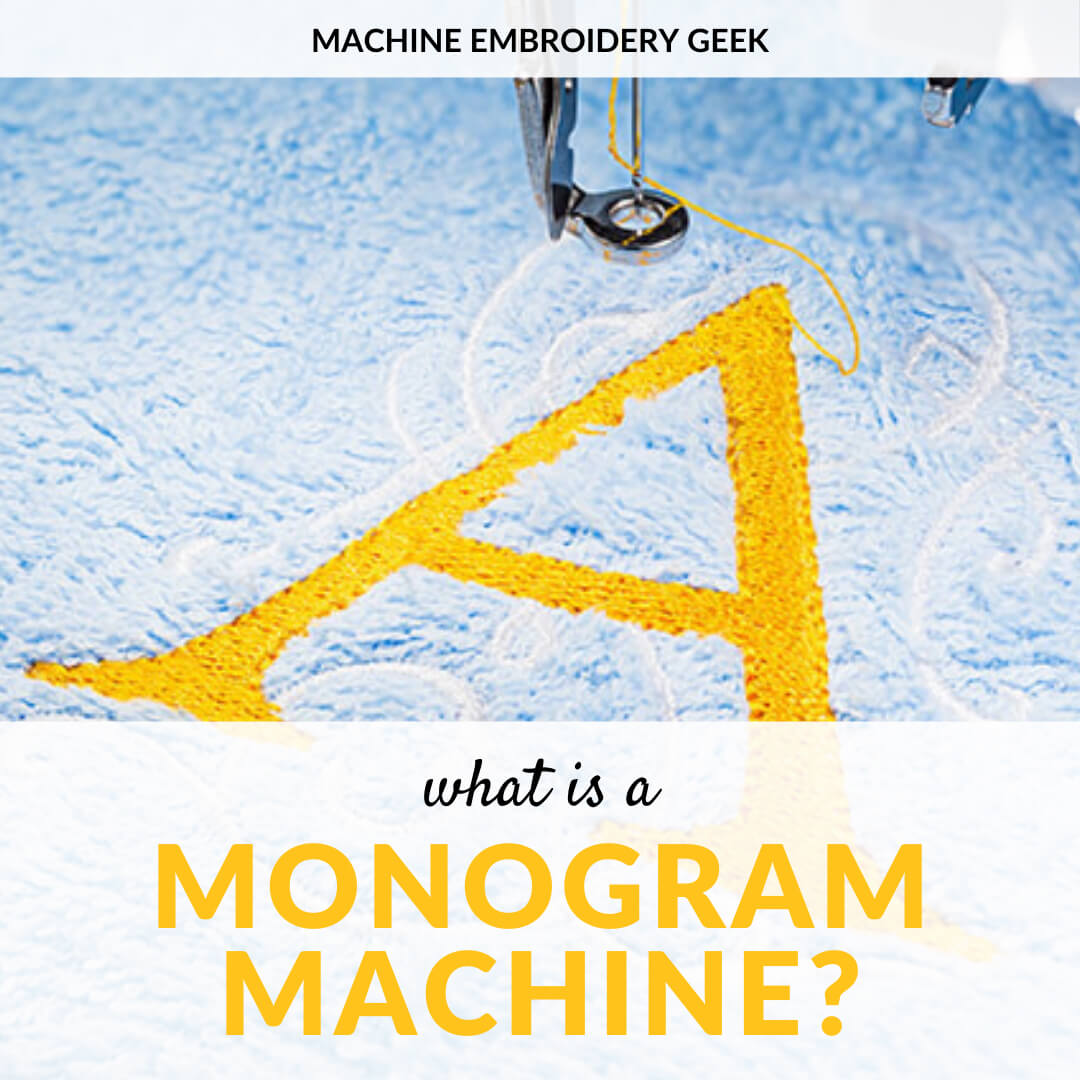




I have several fonts that came already installed on my Brother PE900 machine that I would like to transfer to my computer to make editing easier. Everything I’ve read only concerns transferring to my machine from my computer, is it possible to do the reverse?
Unfortunately – no. But if you are new to fonts – you should really check out the free version of Embrilliance. It is pretty amazing.